How To Set Up Parent/Сhild Property Connection?
Hostex allows you to create a child-parent relationship between properties (listings).
If you have a house with 4 rooms that can be rented separately, as well as the option to rent the entire house, you would need to create 5 properties in Hostex to manage them.
Similarly, if you have a room with 4 beds that can be rented separately, as well as the option to rent the entire room, you would also need to create 5 properties in Hostex to manage them.
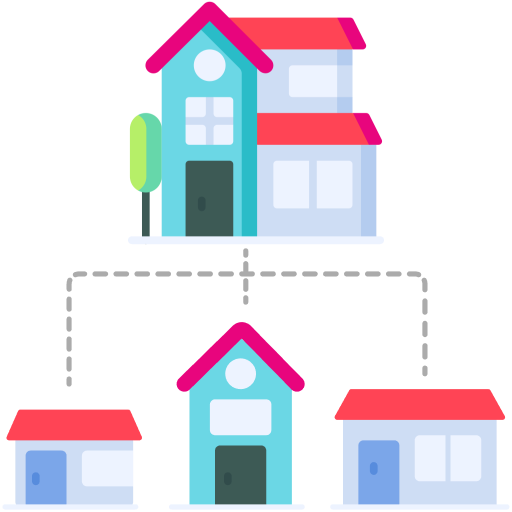
Steps to set the child-parent relationship:
- Go to the Properties section.
- Click on the whole house property.
- Find Availability Control in General Settings.
- Check the Parent & Child Properties box.
- Select the child properties linked with those 3 rooms.
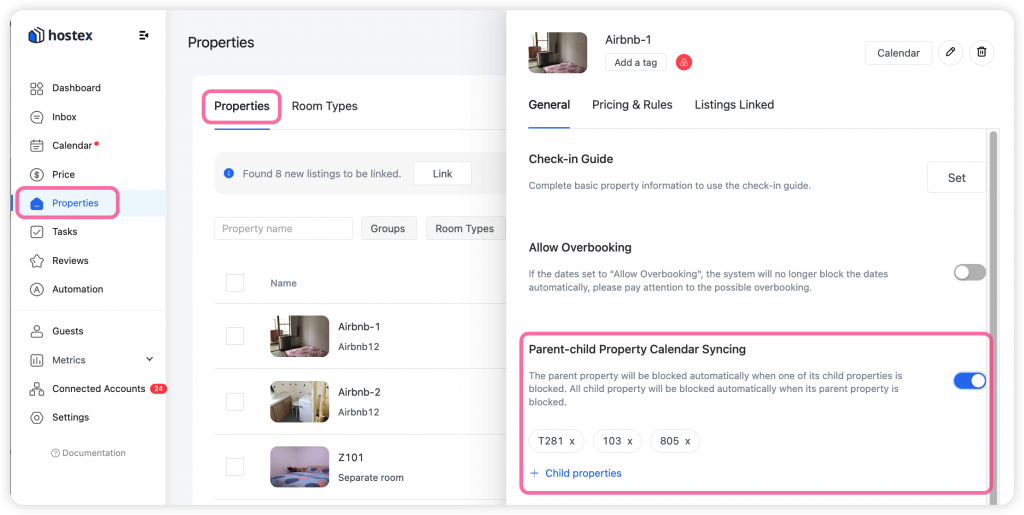
After that, when a guest books one of the child properties, the parent property will be blocked for those dates while still leaving the other child properties available for booking.
And, if a guest books the parent property, all child properties will be blocked for those dates.
Note that if you manually block out dates on the Parent Property‘s calendar, the dates won’t get blocked on the child property’s calendar. And vice versa, blocking out dates on the child’s property won’t get blocked on the same dates on the Parent Property‘s calendar.