How to Add a PayPal Payment Account to Your Direct Booking Website in Hostex?
When creating your direct booking website using Hostex, one crucial step is to add your payment account. This allows your guests to make payments directly into your account when they make a reservation.
Hostex supports the use of Stripe and PayPal as payment gateways for collecting booking payments.
How to Add a PayPal Account:
To add a PayPal account to your direct booking website, follow these steps:
- Log in to your Hostex account and navigate to your direct booking website.
- In the website management interface, locate the “Payment Gateway” option.
- Click on “Add PayPal Account.”
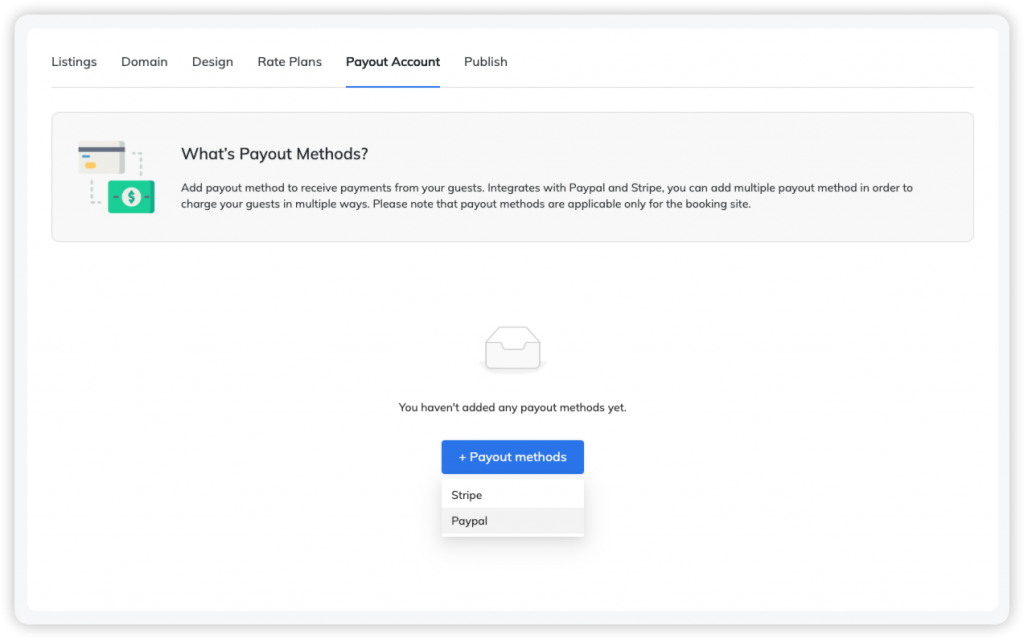
In the pop-up window, you will need to fill in the following details:
- Title: This is an internal title for your reference. You can give this account a name that makes sense to you, such as “PayPal Payment.”
- Client ID and Secret: These are your PayPal merchant account credentials.
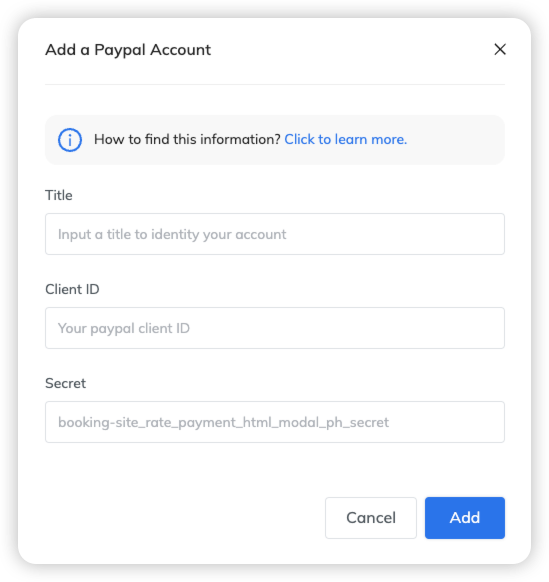
You can find them by logging in to your PayPal developer account and following these steps:
- Log in or create a PayPal developer account.
- In the dashboard, select “My Apps & Credentials.”
- Create a new app or choose an existing app.
- On the app details page, you will find the Client ID and Secret.
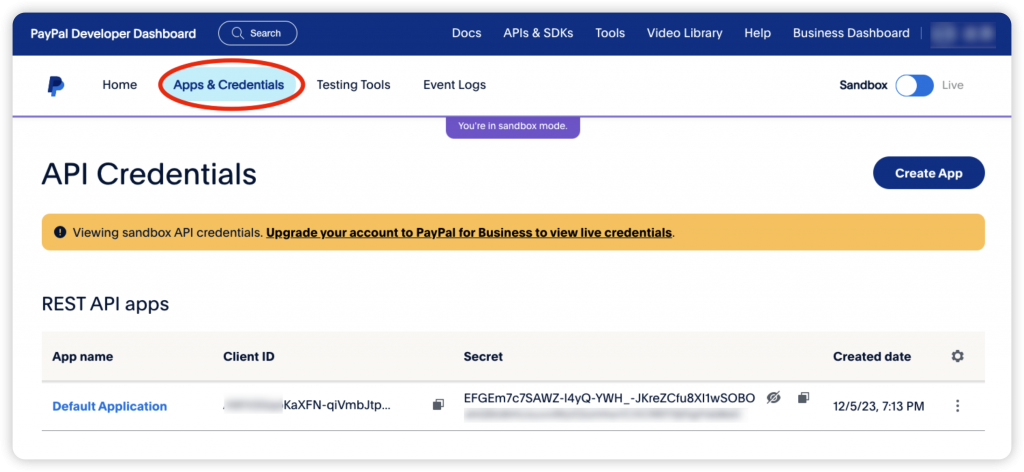
Once you have filled in all the necessary information, click “Save.”
Your direct booking website has now successfully added the PayPal payment account. When guests make a reservation and choose to pay with PayPal, the payment will go directly into your PayPal merchant account.
Please note: It is important to ensure that your PayPal account is properly set up and verified for business transactions.