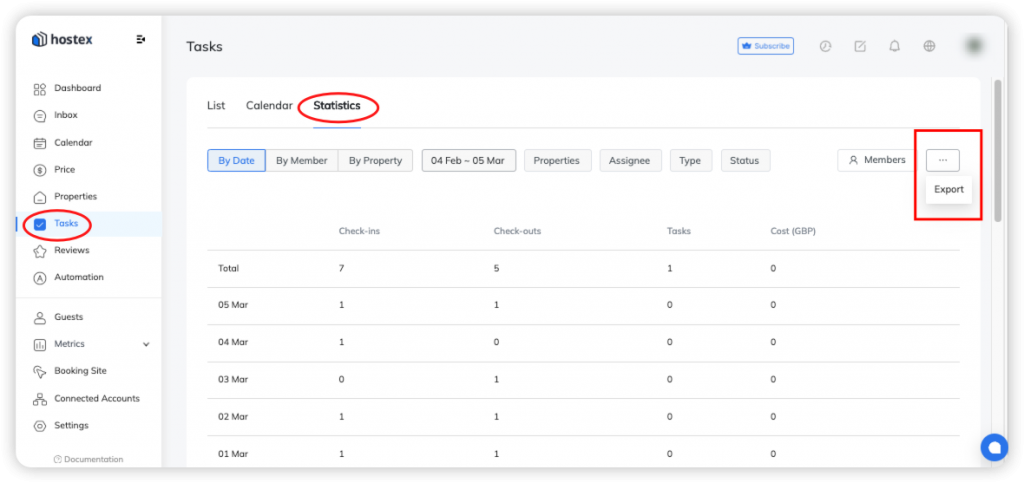How to Manage Cleaning Tasks With Hostex?
Hostex boasts a professional cleaning management toolset. It streamlines all cleaning and maintenance activities, regardless of whether you outsource them or coordinate your own cleaning team.
All cleaning tasks are displayed in the Tasks list. Here you can see the tasks scheduled for each day and their statuses.
1. Inviting Cleaners
You can add several cleaners to the system to take care of the cleaning tasks of different properties.
- Go to the Tasks section in the Dashboard.
- Click the ≡ button in the upper right corner and select Members.
- Click the + button to add a New Cleaner.
- Fill in the cleaner’s info and select the properties he/she is responsible for.
Note: The cleaner does not need to accept an invitation to join the team.
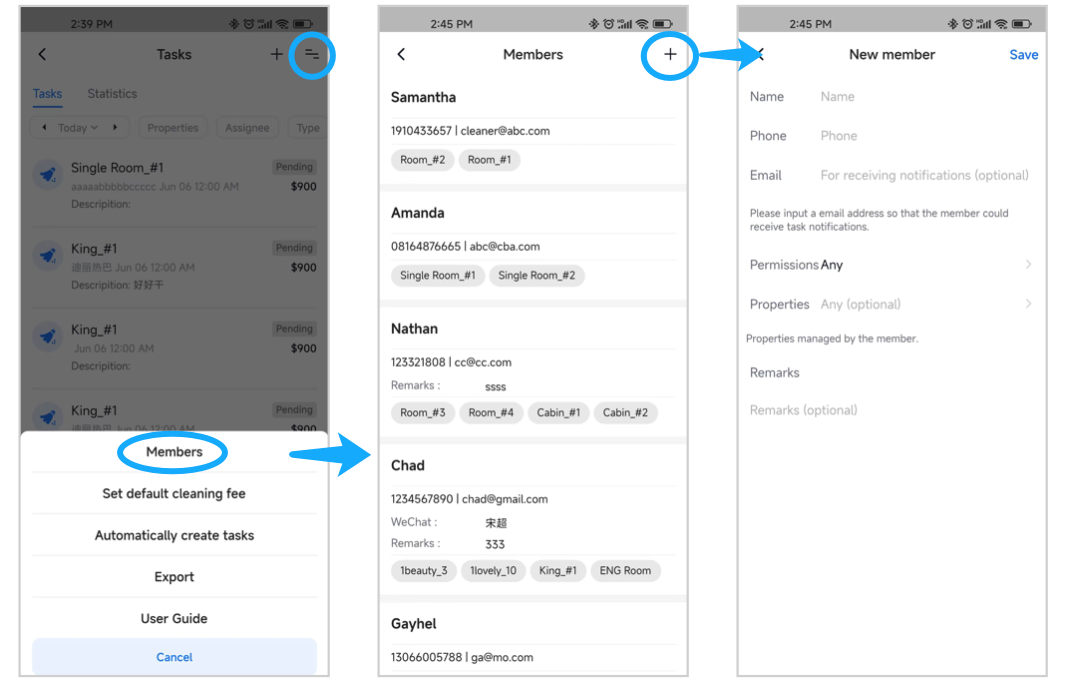
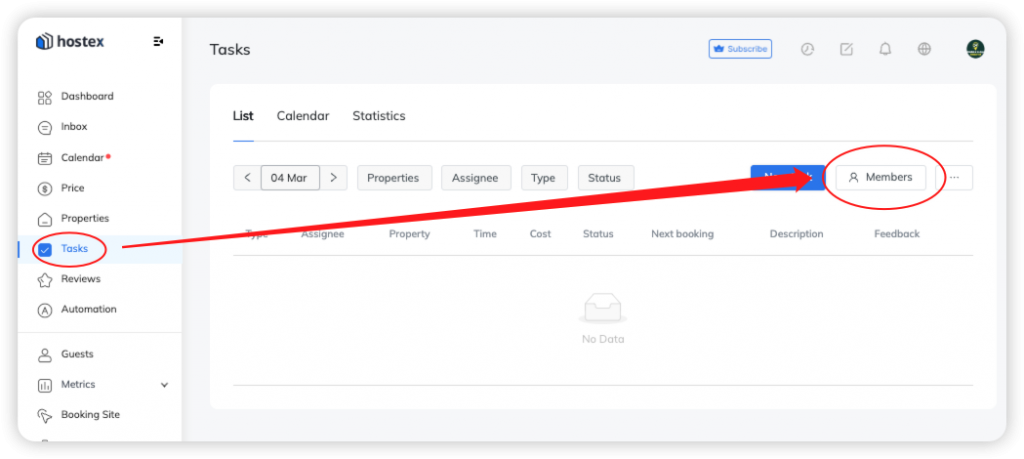
2. Assigning Tasks
You can assign cleaning tasks for your cleaners using manual or automatic methods via Hostex.
Manual task scheduling
- Go to the Tasks section in the Dashboard.
- Click the + button in the upper right to create a new task.
- Fill in the task details and click Save.
- The cleaners will receive the cleaning task via email.
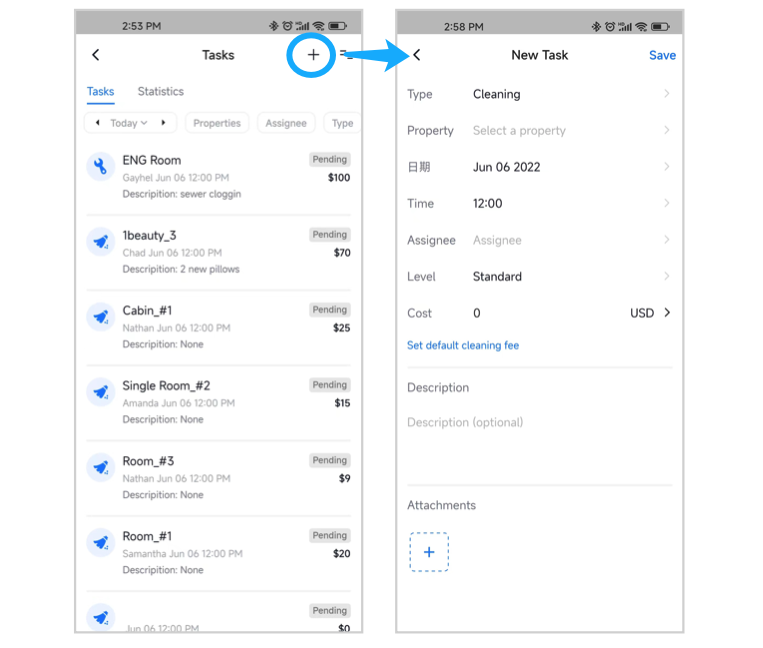
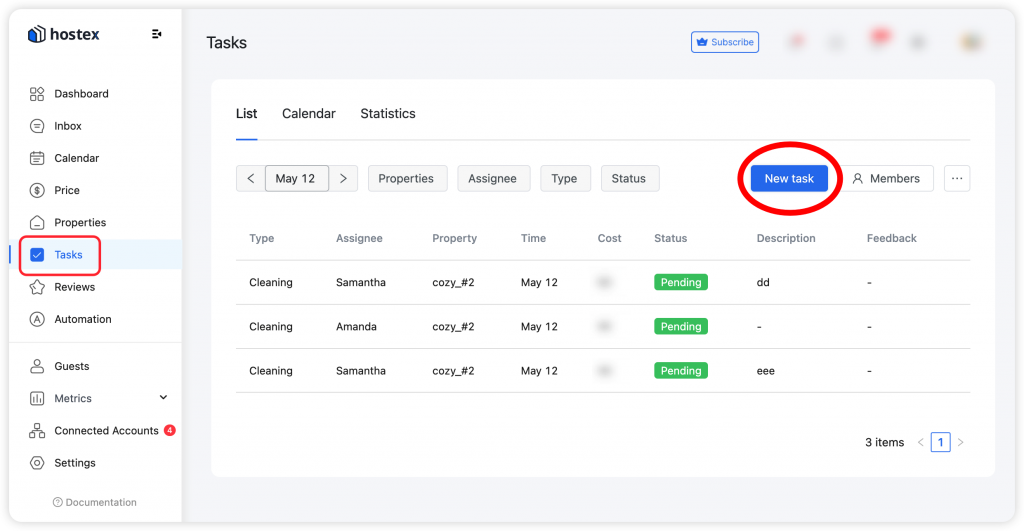
Automatic task scheduling
- Click on Automated Tasking in the Dashboard.
- Click the + button in the upper right corner to create a new task rule.
- Select the timing you want to trigger the task.
- Fill in the rule details and click Save.
- The system will automatically send the cleaning tasks to the cleaners’ Emails according to your settings.
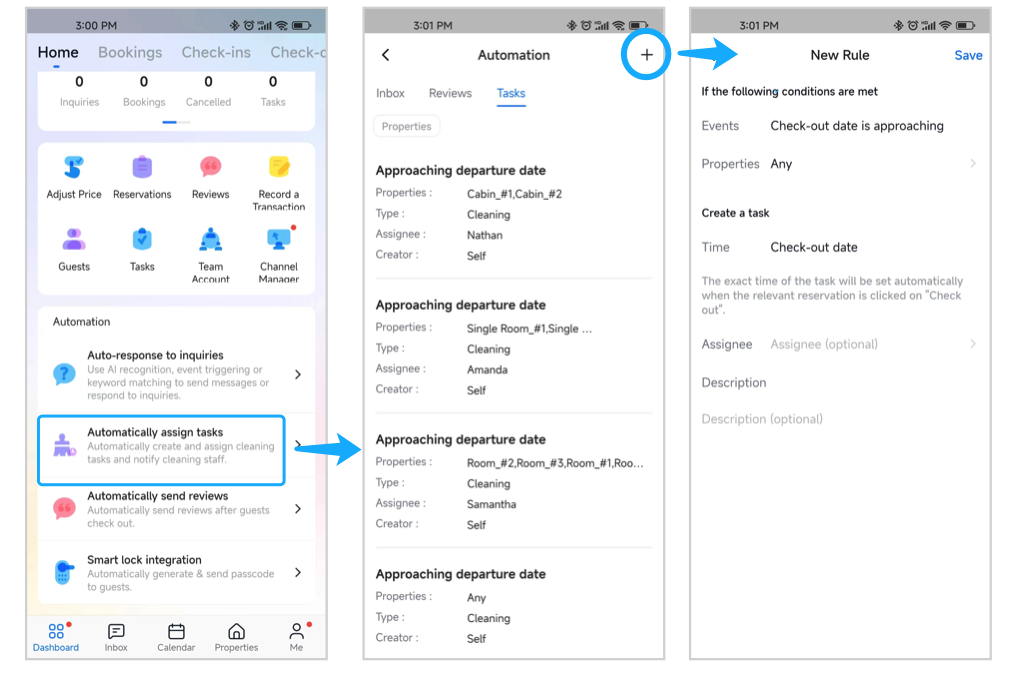
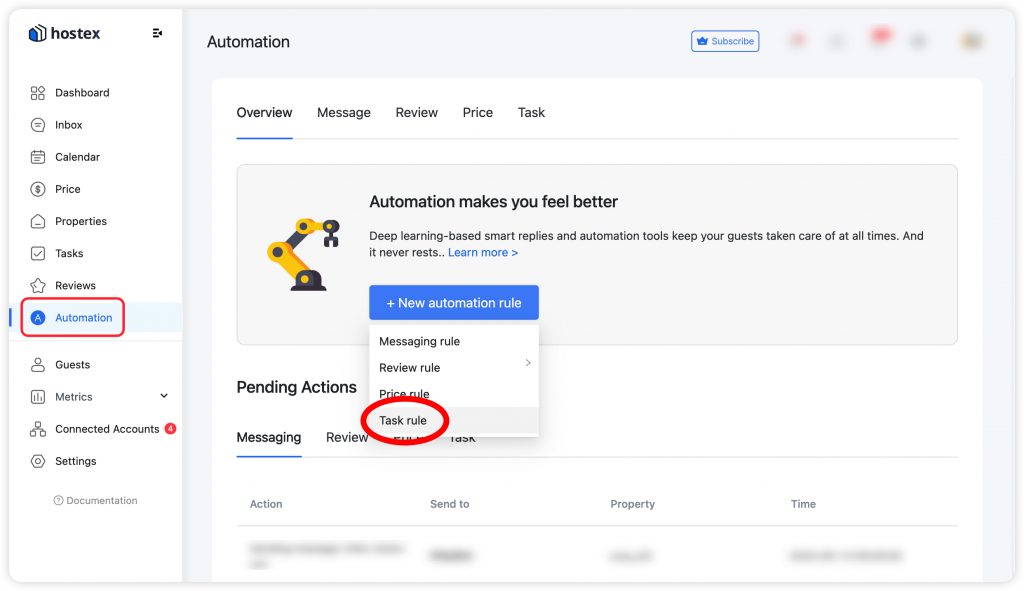
※Note:
- Automated task notifications are sent 3 days before the checkout date and 10 minutes before checkout time.
- If the task is created less than 3 days before checkout, a notification will be sent immediately.
- If the reservation doesn’t have a checkout time, the notification time will be at 12 PM on the checkout date.
- If you change the Reservation Status Changing Rules to “Relies on manual control” in the settings, the cleaner will only be notified when you manually change a reservation to “Checkout.”
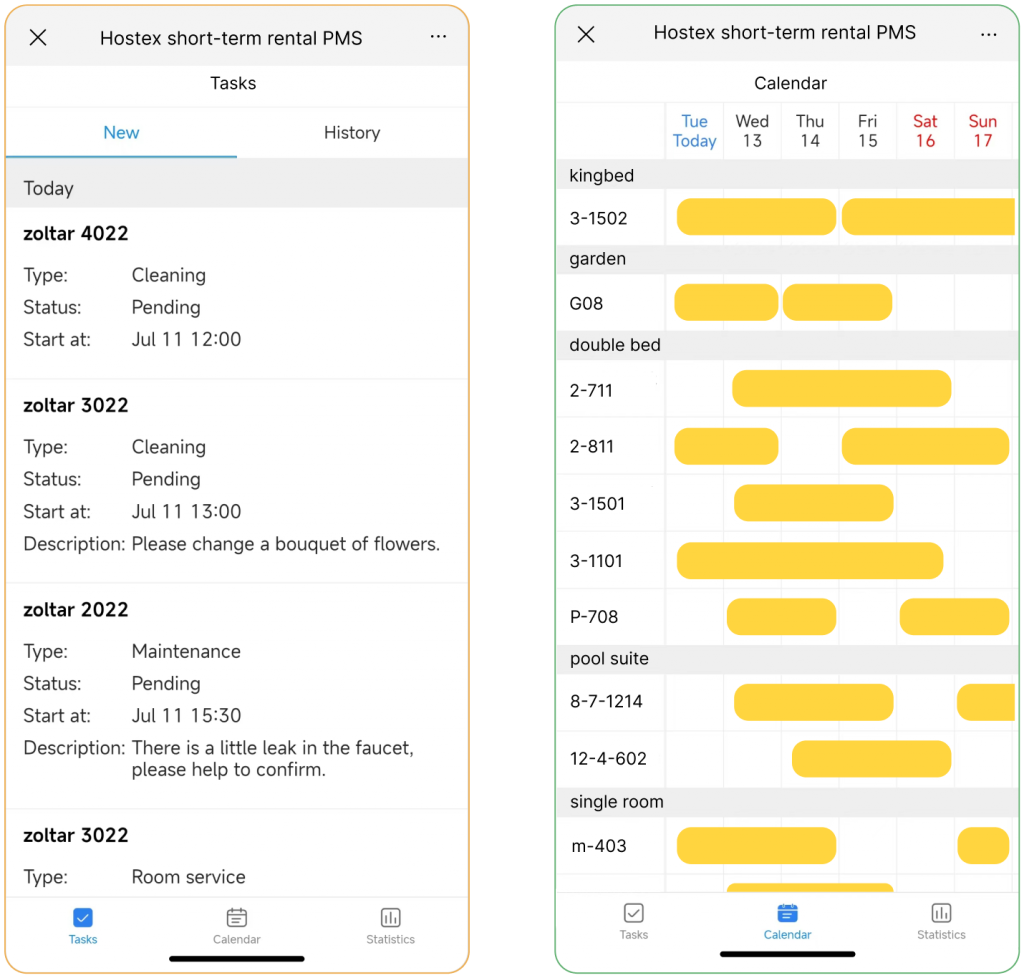
3. Tasks Statistics
Hostex’s tasks statistics display the statistics of cleaning tasks and cleaning fees, you can view the reports from different dimensions or filter different conditions according to your needs.
Additionally, you have the option to export reports as .xlsx files.