How to integrate Rategenie with Hostex?
Rategenie is a dynamic pricing tool for your short-term rentals, that automatically updates your rates daily with the perfect price across multiple channels. Rategenie’s data-driven algorithms will help you maximize your profits.
Rategenie is now integrated with Hostex and is able to generate rates for your properties.
To connect with Hostex, Register your account with Rategenie and follow the following steps:
Steps:
- Inside Rategenie, On the bottom left, navigate to the Integrations Page.
- On the integration page, click on the Connect button present in the Hostex section. Then enter your Hostex email address and password and click on the Sign In button.
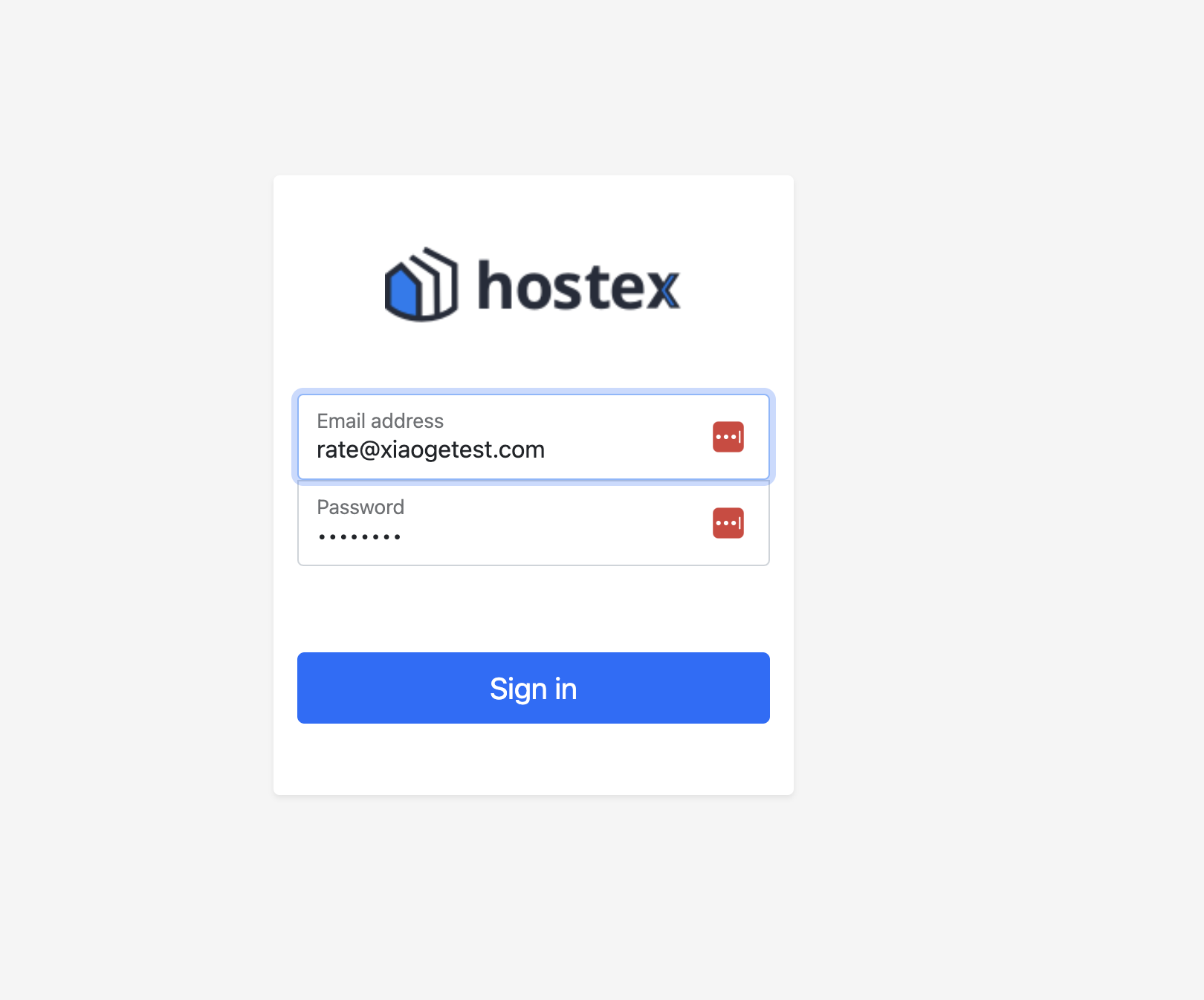
- Once you are connected to Hostex, you can see the ability to view your Hostex listing or disconnect from the Hostex option.
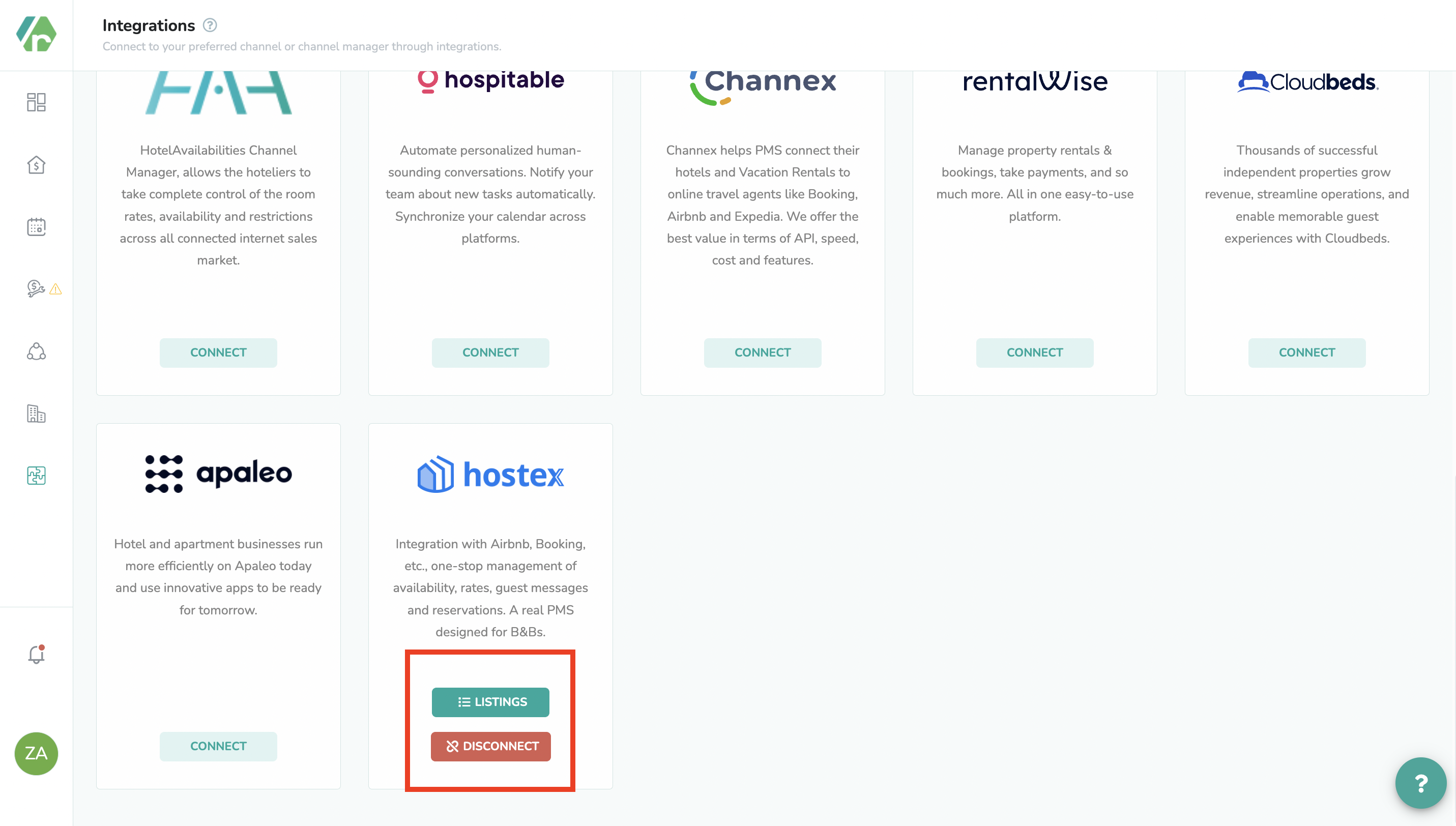
- To view the Hostex listings, Click on the ‘Listings’ button.
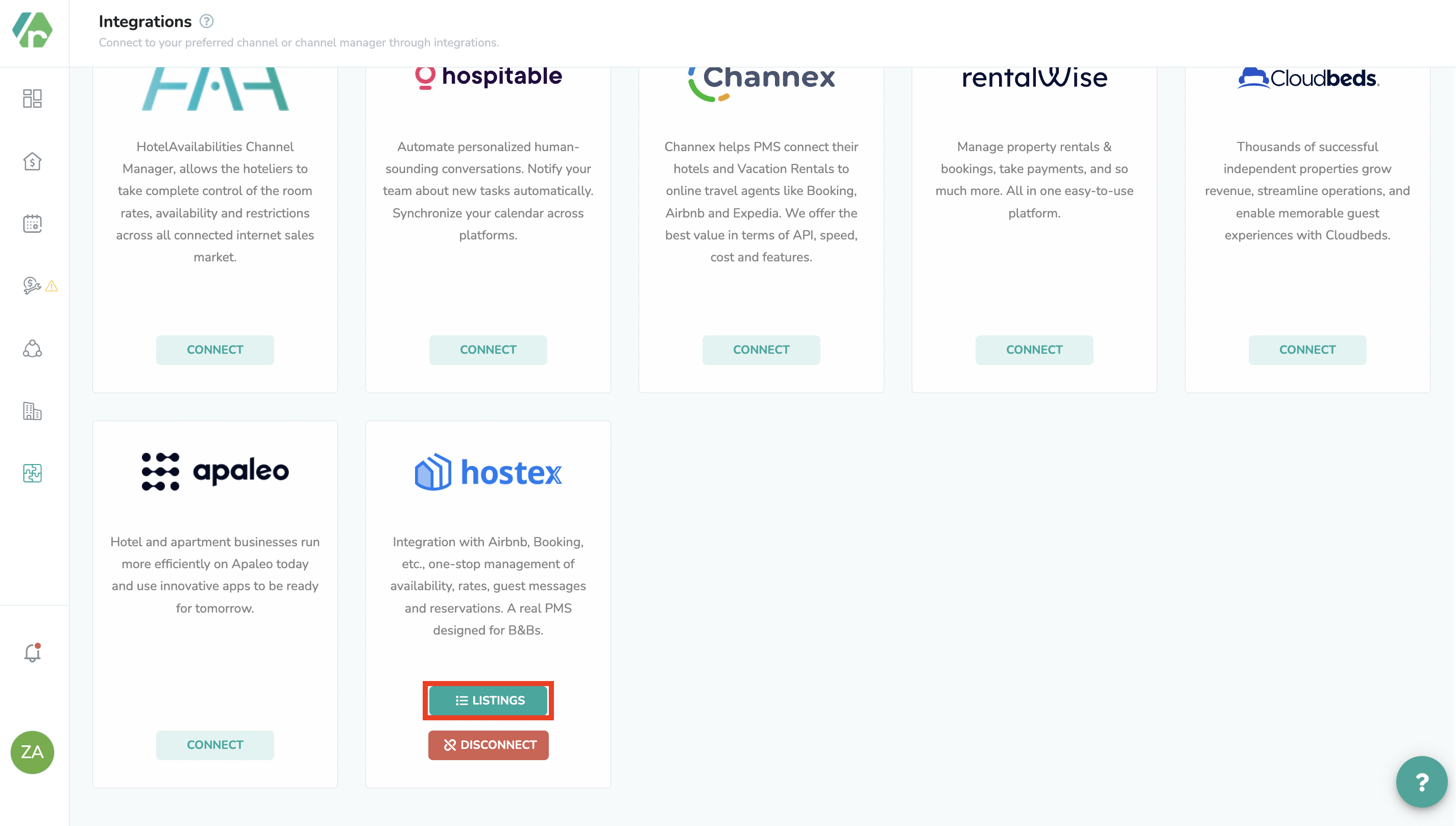
- By default, all listings will be inactive and won’t be shown in the Rental/Listings page or use Rategenie rates. To enable any listing for Rategenie, Set the status toggle to ON. If you don’t enable the toggle, Rental will not be imported to Rategenie and won’t be visible anywhere in the system except the Integrations page.
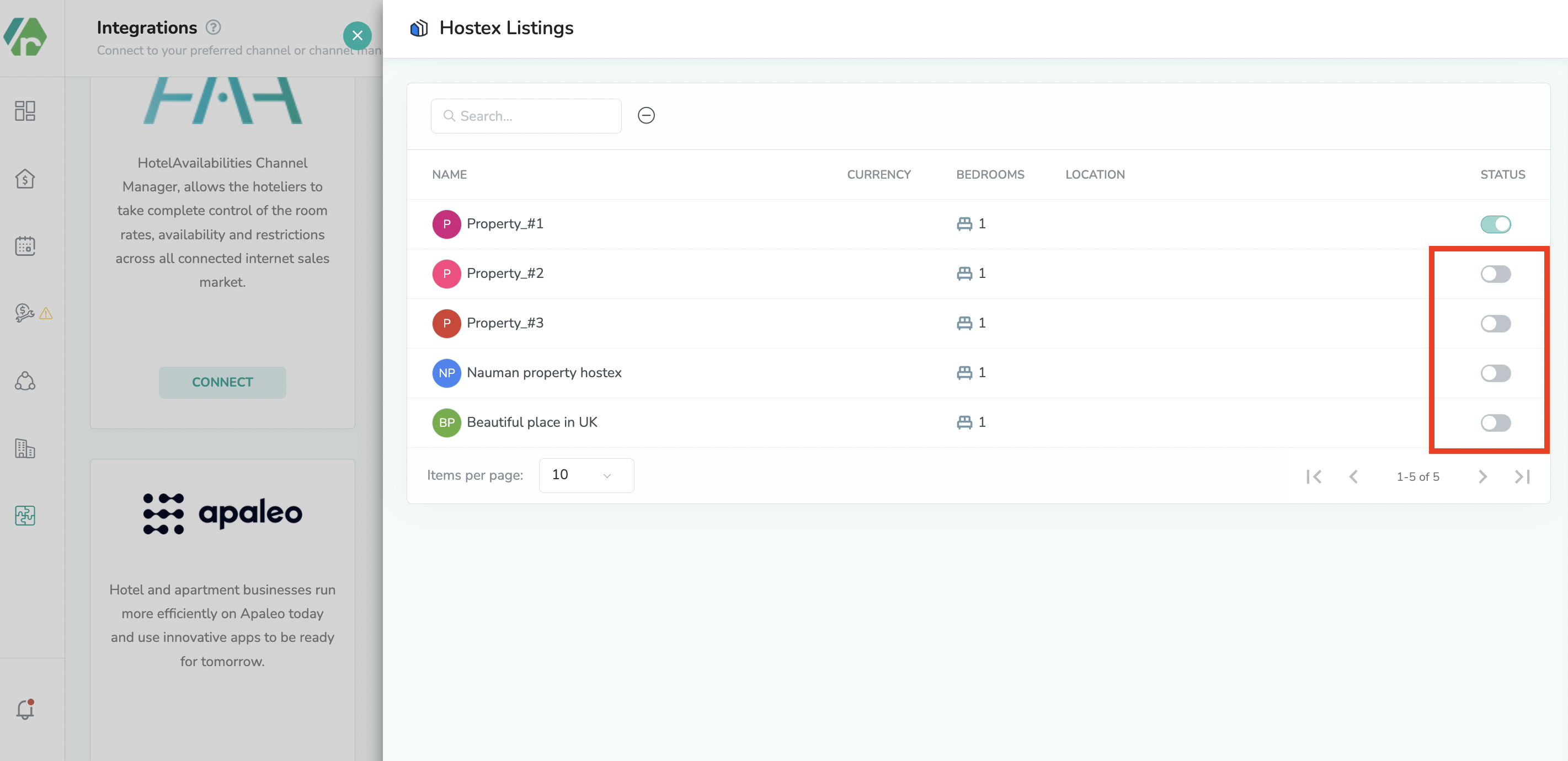
- Once the toggle is turned ON, You can see that property in the Listings page and on the rentals list view.
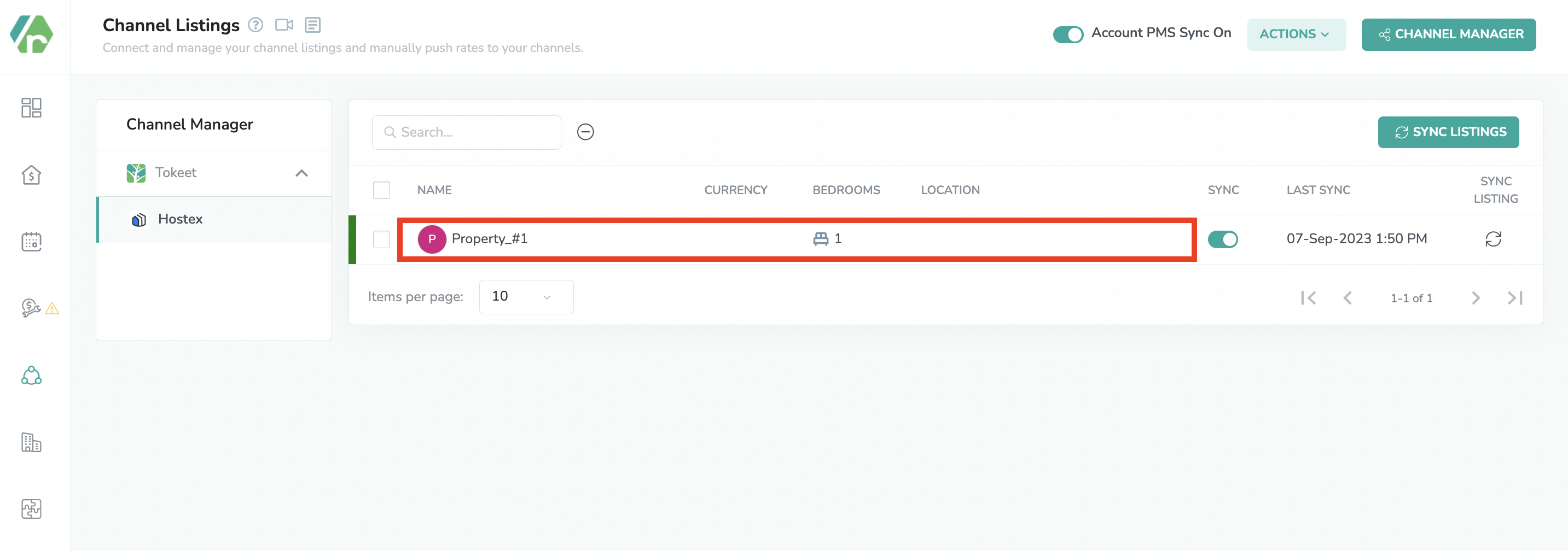
- To allow pushing the rates from Rategenie to Hostex:
- (i) Make sure Account level sync is ON.
- ii) Go to the listings module and turn on the channel manager sync.
- (iii) Go to the listing module and select Hostex from the left menu and turn on the Listings sync and Account PMS sync.
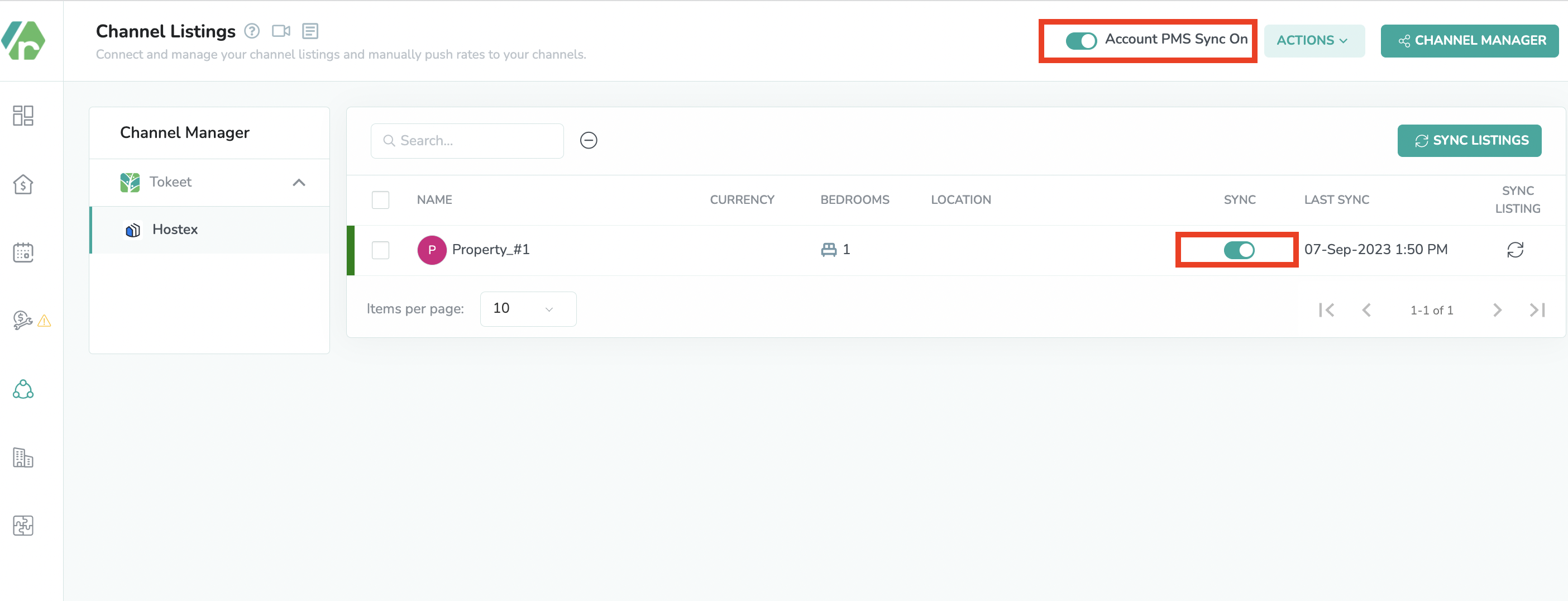
- (iv) Go to the rentals listview and turn on the toggle for rental sync.
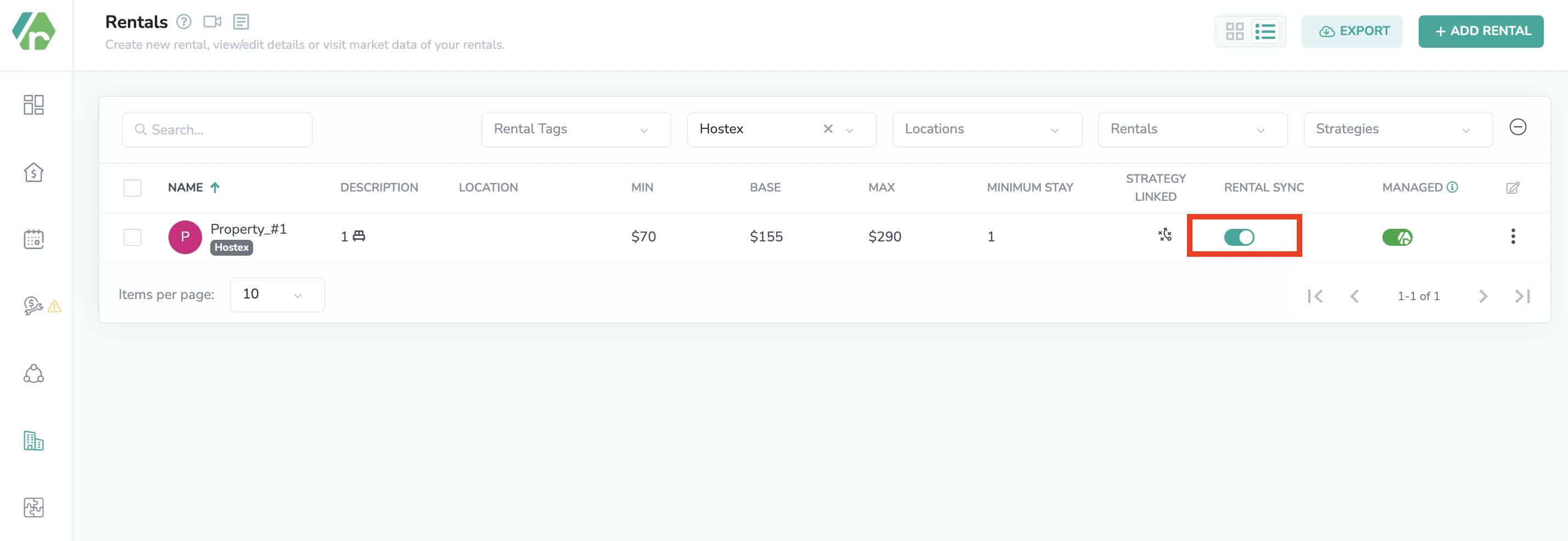
- Now you can go to the Rates Calendar and generate rates for the rental. To generate the rates, simply Save the rate settings & link the strategy with it. To learn more about linking strategy, view this article: https://rategenie.io/help/strategies/rate-genie-strategies. You can see the generated rates on your Rategenie’s rates calendar.
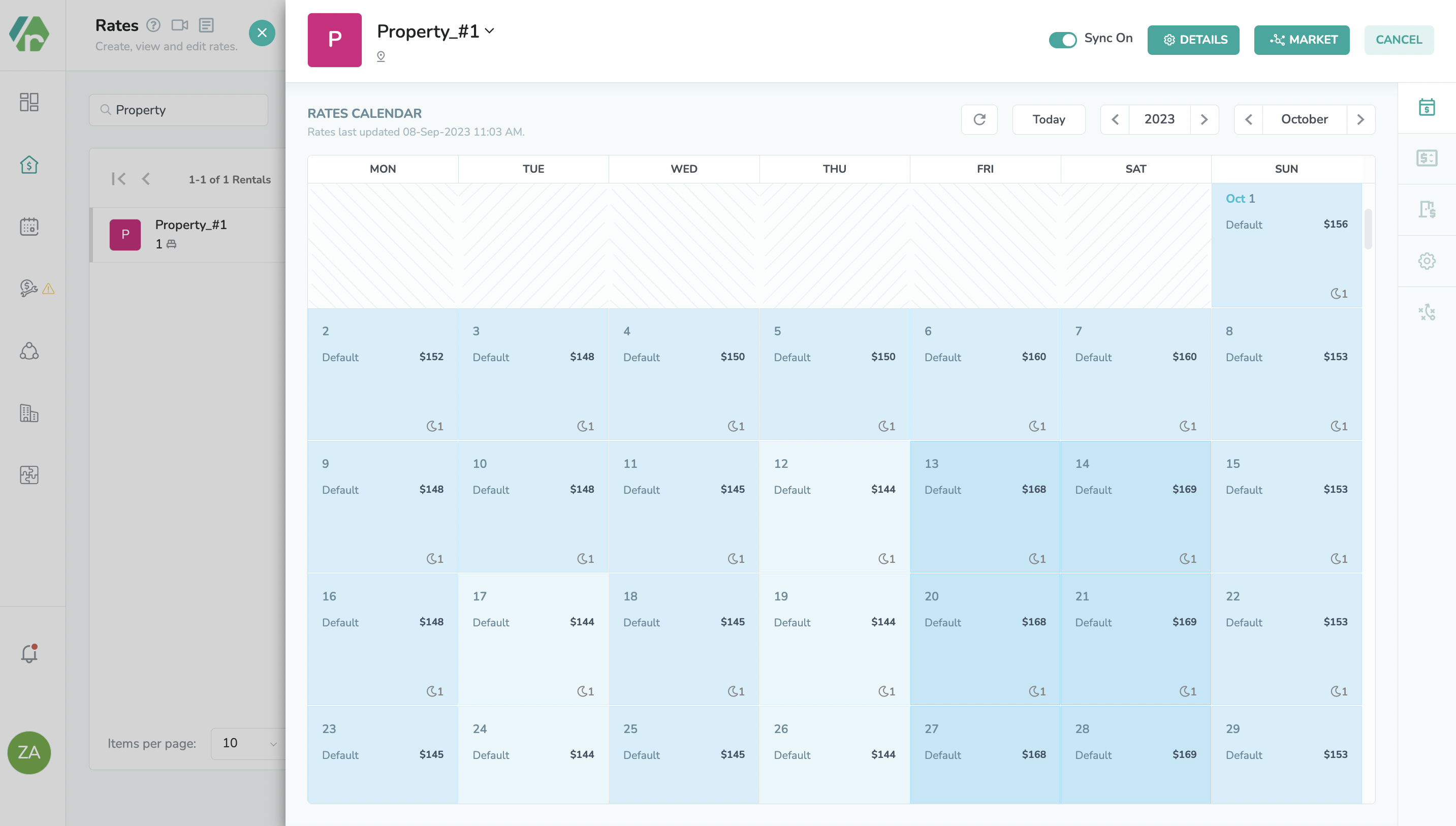
- Once all the syncing toggles are turned on & rates are generated, you can view the last sync column, in the Listings module, has been updated.
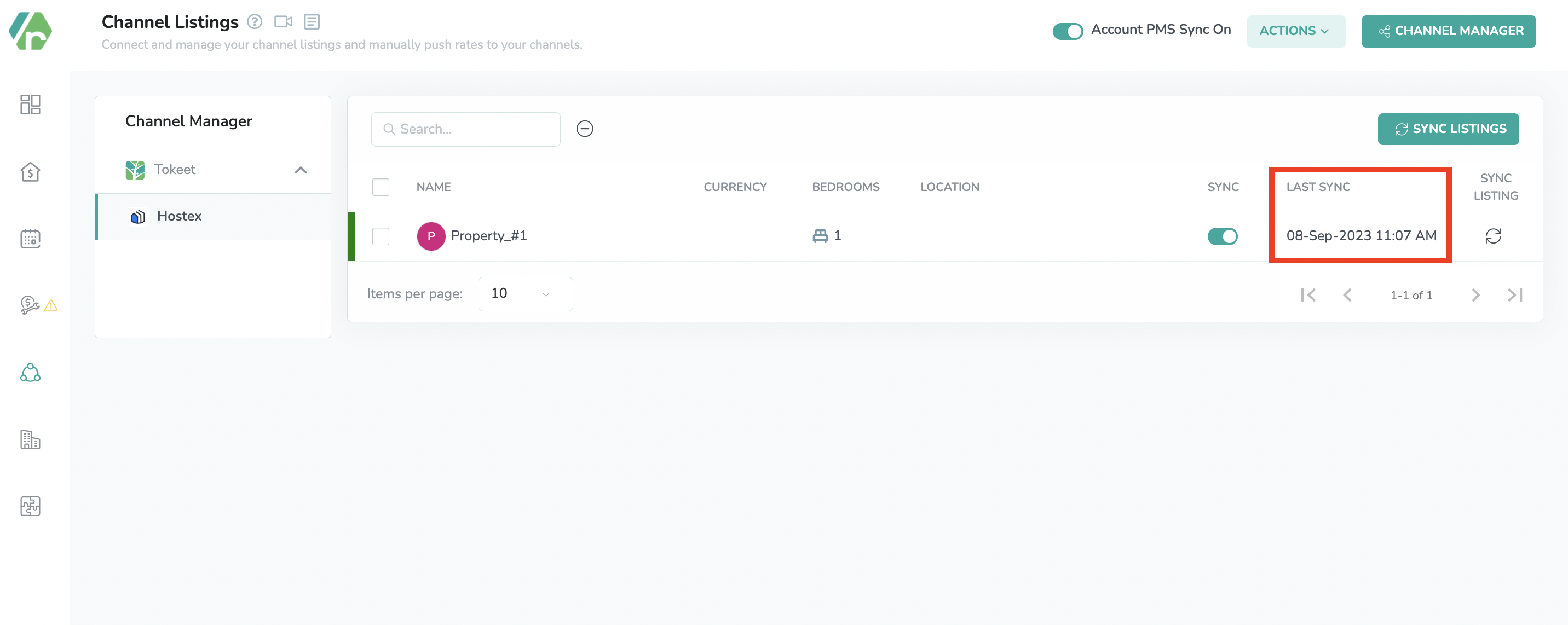
- Now you can go to the Calendar section inside Hostex and you can see that Rategenie’s rates are visible over there as well.
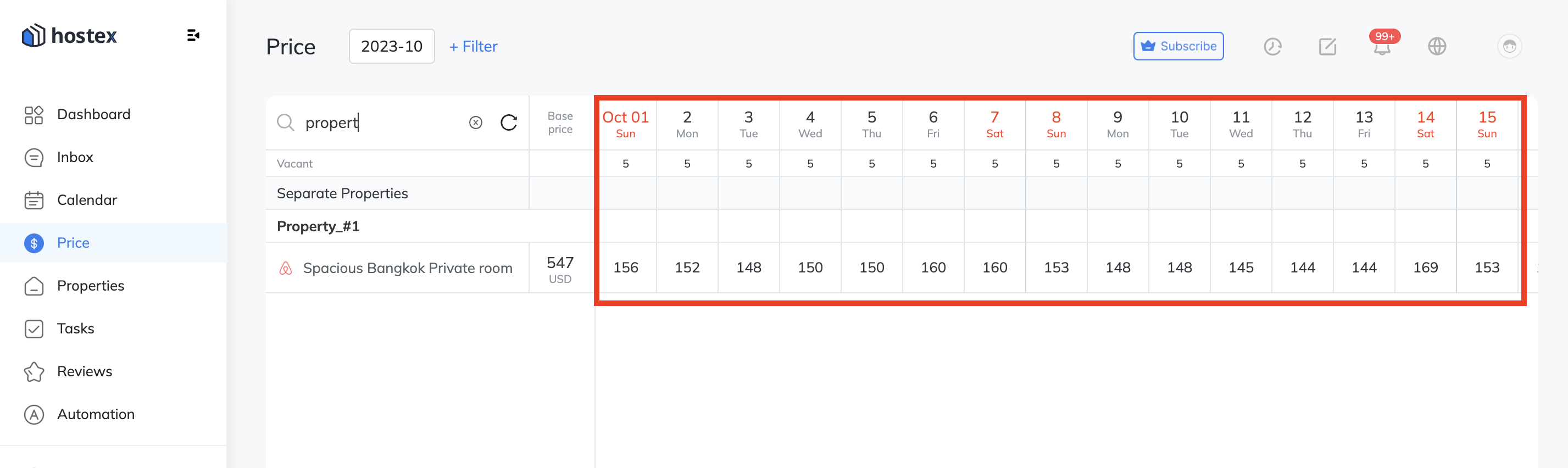
Note:
- To learn more about linking strategy, view this article: https://rategenie.io/help/strategies/rate-genie-strategies. You can see the generated rates on your Rategenie’s rates calendar.
- If you have any queries then please reach out to Rategenie support at [email protected].