What Is Reservation Box?
A conflicting reservation will not be shown in the Calendar but will go to the Reservation Box.
You can click on the reservation to see the list of conflicting reservations, and you should click the button to Allocate Room for it.
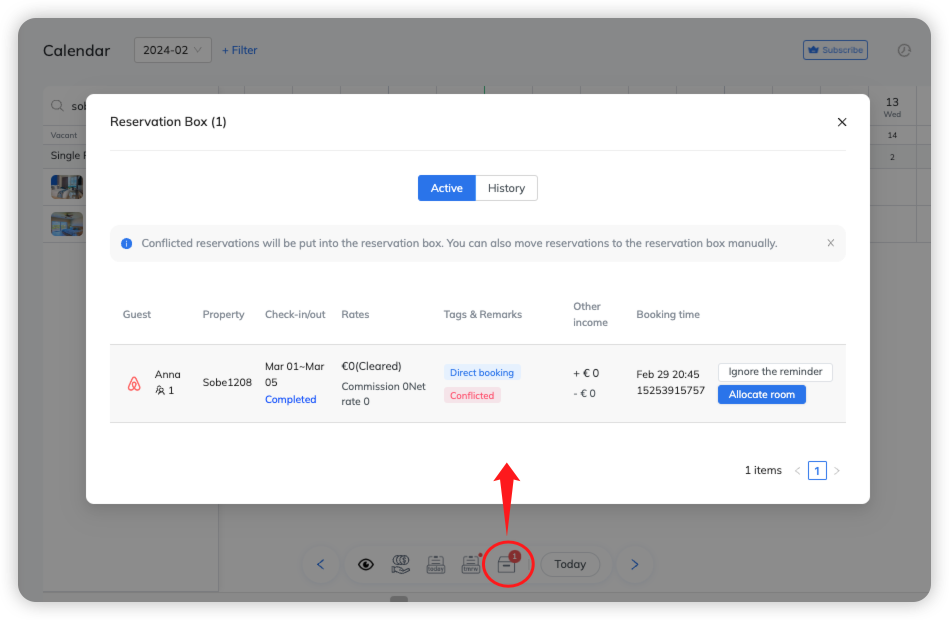
The possible reasons for conflicting reservations are.
1. Booking Time Collision
If guest A books a room on a booking platform but does not pay, this reservation could not be synced to Hostex;
then guest B books the same room on another booking platform and completes the payment, Hostex will sync the reservation and will close the dates of other channel listings;
but after this, guest A can still make the payment and it will become a conflict reservation after payment.
2. Reservation Sync Delay
Generally, a reservation from channels will be synced to Hostex instantly, but sometimes there may be a delay of fewer than 10 minutes.
If a reservation is not yet synced to Hostex before someone from another channel books the same room, it will cause a conflicting reservation.
3. Availability Fail To Sync
When a channel account is disconnected, a listing is incorrectly linked, or you change the availability on the channel website, the Hostex Calendar will not be able to synchronize automatically.
When you encounter an availability sync exception, you should go to the top of the Hostex Calendar page and click the ↻ button to see the reason for the failed task.
4. False Conflict Booking
It could also be a “false conflict booking” caused by a scheduling conflict for multiple inventory listings.
When there is no room available in the calendar, the reservation will go into the “Reservation Box”, but there is no real conflict at that time.
You can click the “Allocate Room” button to manually schedule it on your calendar.
Related Questions: