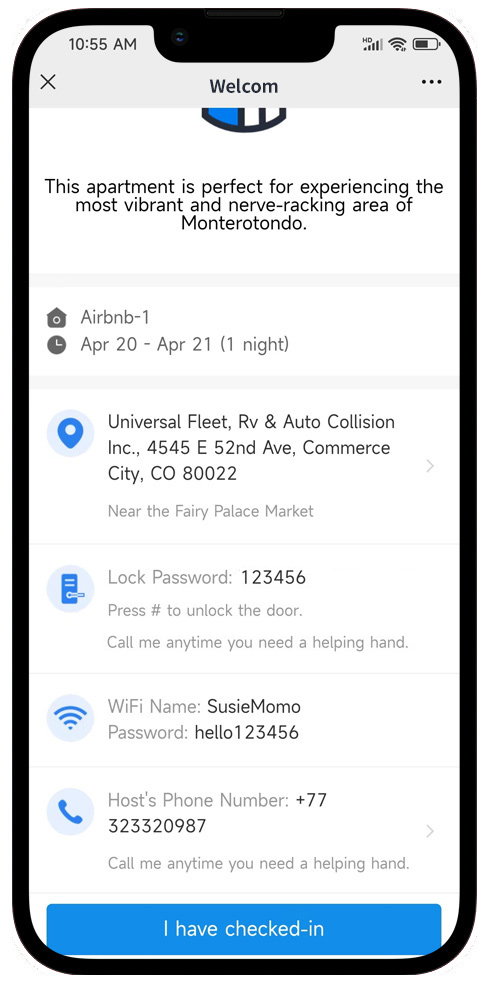How to Integrate Smart Lock Systems with Hostex?
By integrating your smart lock systems account with Hostex, you can automate access to your smart locks and garage doors for multiple properties and enhance your security — all while saving time and resources.
Hostex now supports integration with most major smart lock brands.
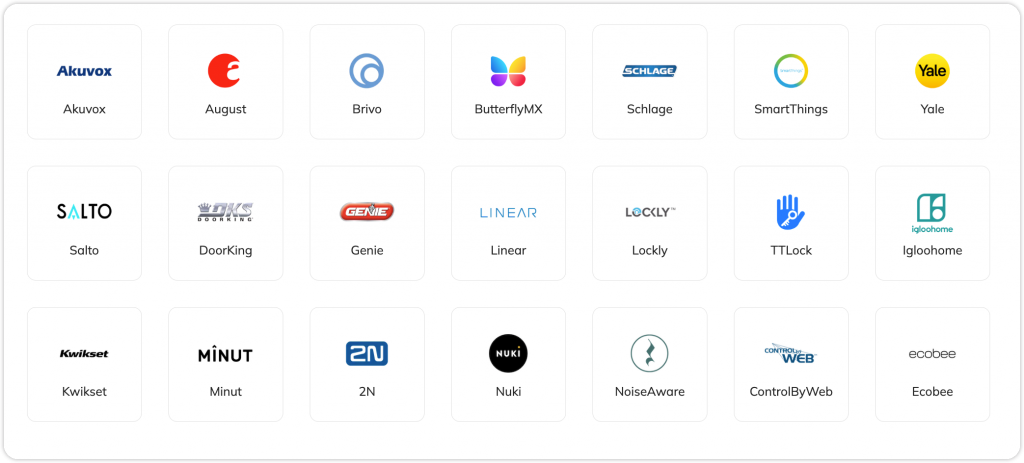
How do I integrate my Hostex account with smart door lock Systems?
Important note:
To complete the integration, you need a working Door Lock System account.
You can add your smart lock account to Hostex in WorkPlace.
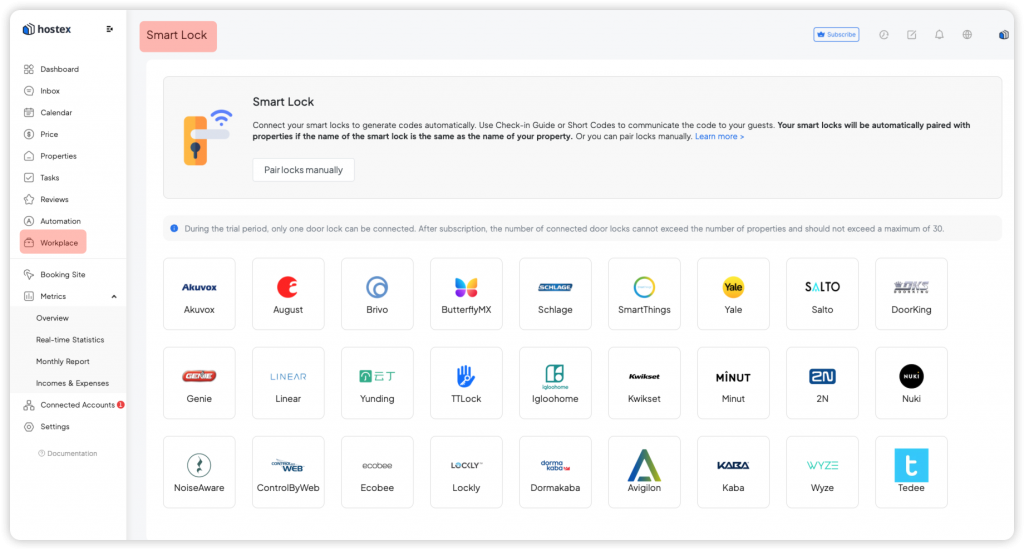
Once the account is connected, you can access the settings of the smartlock and modify the password format.
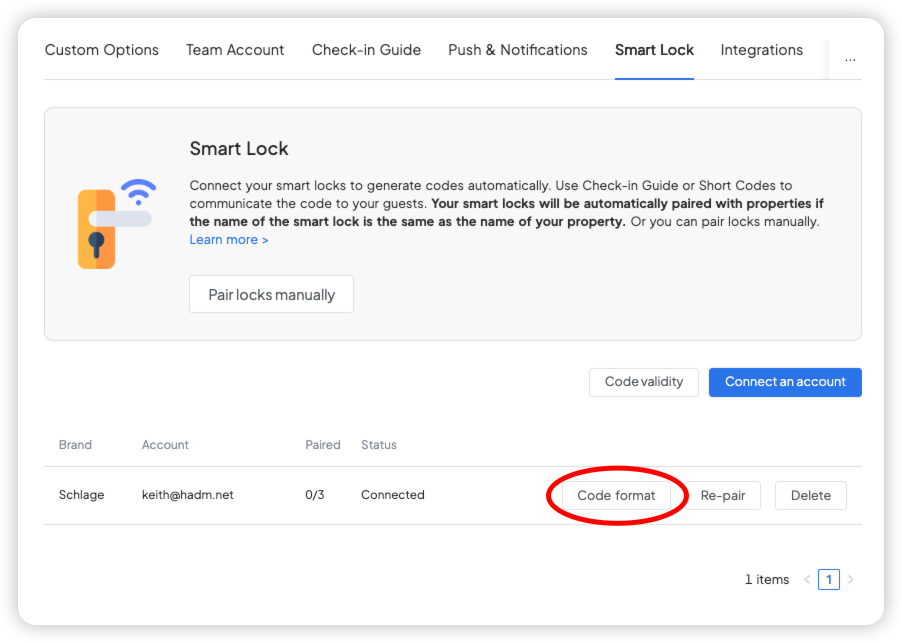
And, the list of locks will be shown in Hostex, you need to link each lock to the right property.
- Go to the Check-in Guide in Settings.
- Click on a property.
- Choose the lock to this property.
- Save.
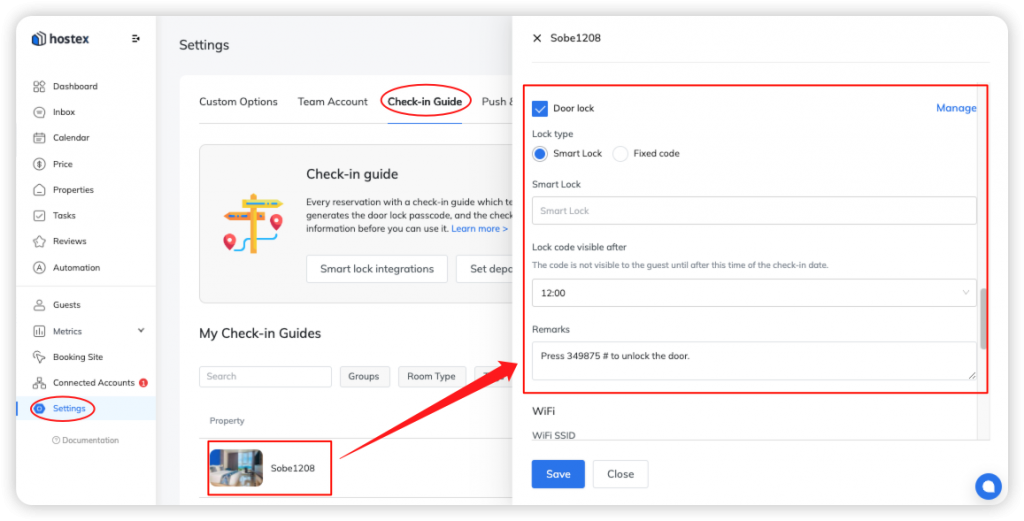
How to set up the door lock code?
① Automatic setting
The paired smart locks will automatically generate a code for each reservation.
- code generation time: 3 days before the check-in date.
- code visibility time: Set in the check-in guide of the property.
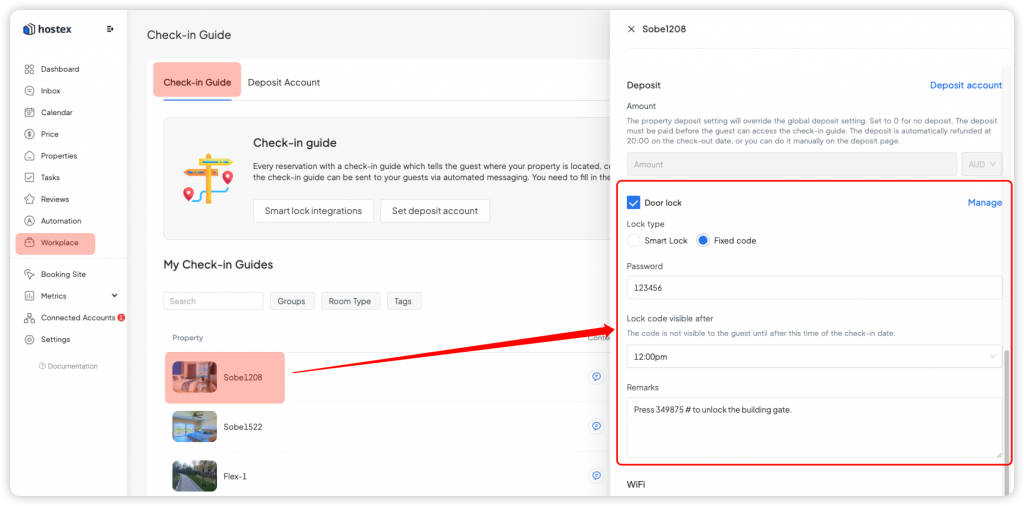
② Manual setting
You can also fill in the code for a reservation manually.
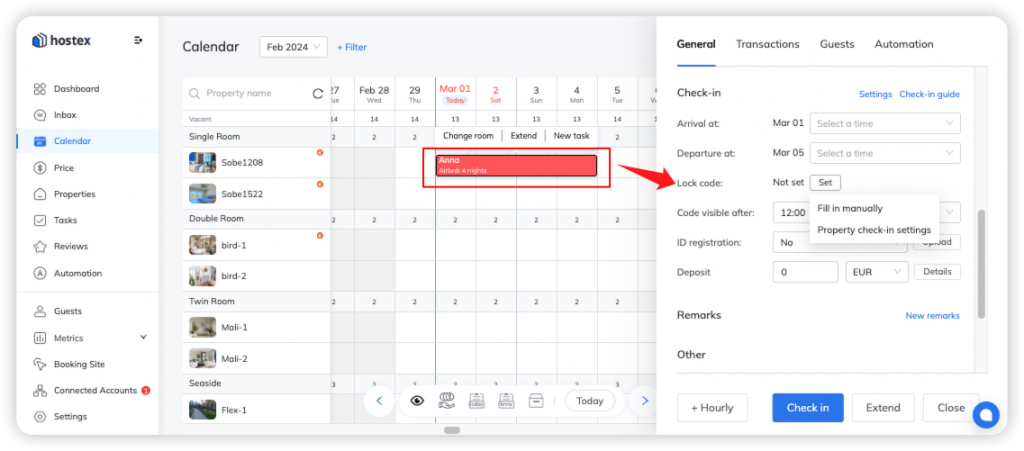
How do I send a door lock code to my guest?
Hostex offers various methods to send the door lock code to your guests, ensuring a seamless experience.
① Manual Sending
- Go to the reservation details.
- Locate the door lock code associated with the reservation.
- Copy the code and send it directly to the guest through your preferred communication channel (e.g., email, messaging app).
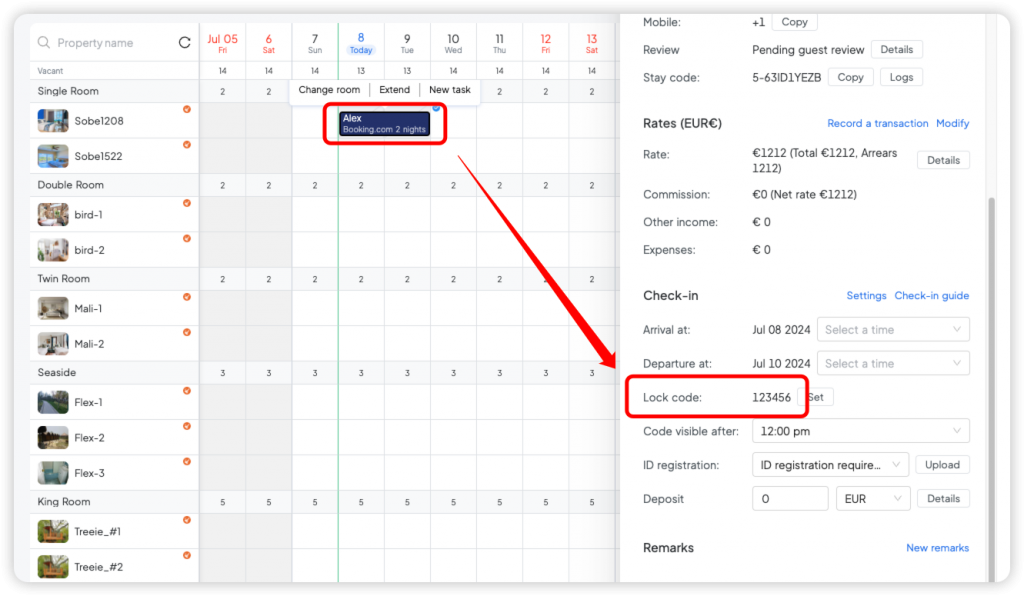
② Automated Sending
- Create an automated message rule within Hostex.
- Include the door lock code shortcode within the message template.
- When the message rule is triggered, the guest will receive an automated message containing the door lock code.
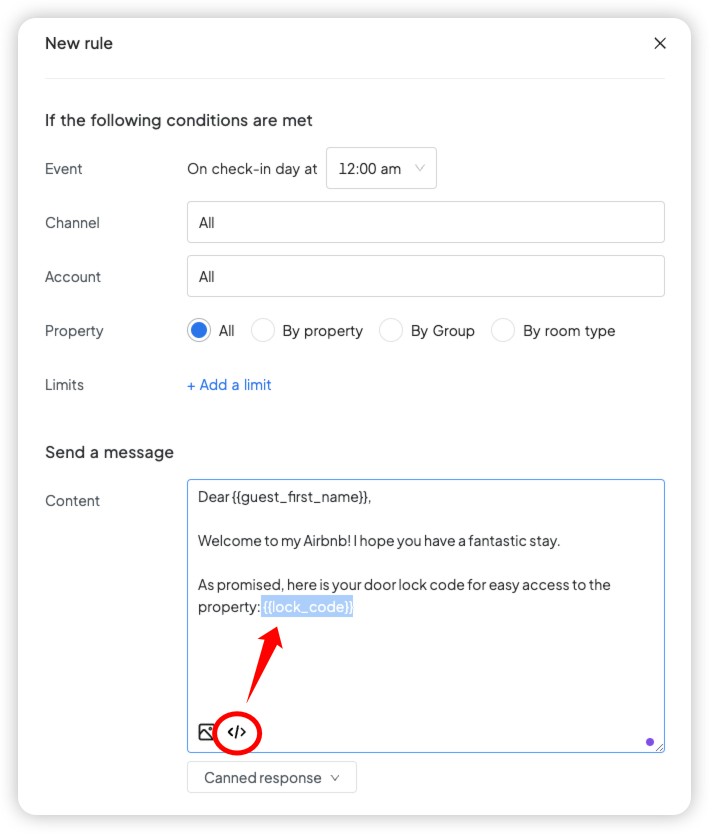
③ Check-in Guide
You can send the lock code to guests via “Check-in Guide“.
Learn how to use the Check-in Guide feature: https://hostex.io/help/check-in-guide/