Why Does The Calendar Fail To Sync?
When you encounter an availability or pricing sync exception, you should go to the top of the Hostex Calendar page and click the ↻ button to see the reason for the failed task.
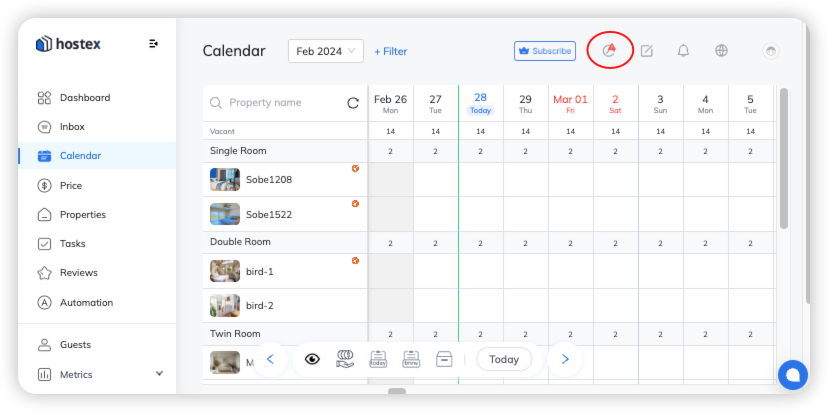
You may also check and resolve the problem by following instructions.
1. Tasks Failed
When Hostex synchronizes the calendar to the OTA platform, the tasks may fail for many reasons, you can check the details in the Syncing Tasks, check the reason for the task failure and fix it, and then try to resend the request by clicking the [Retry] button.
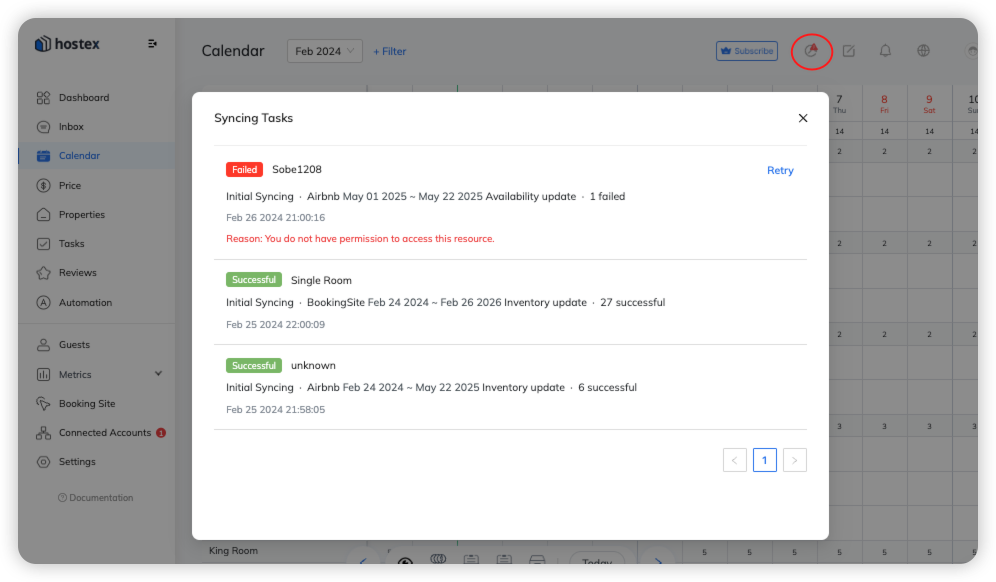
2. Changes made on the OTA platform
It is important to manage your calendar in Hostex to ensure consistent availability across all channels.
If you manually open dates on OTA platforms, they will not be automatically reflected in Hostex’s Calendar. there will be red exclamation marks on the Hostex calendar to show the difference.
To solve this, kindly go to Hostex’s calendar, click on the dates that have red exclamation marks, and Close them.

3. Unconnected channel accounts or listings
You should go to the Connected Accounts to confirm the connection status of your account, and then check if the listings are linked with properties.
Moreover, if a listing linked to Hostex has been downlisted from the channel website, please unlink this listing from Hostex.
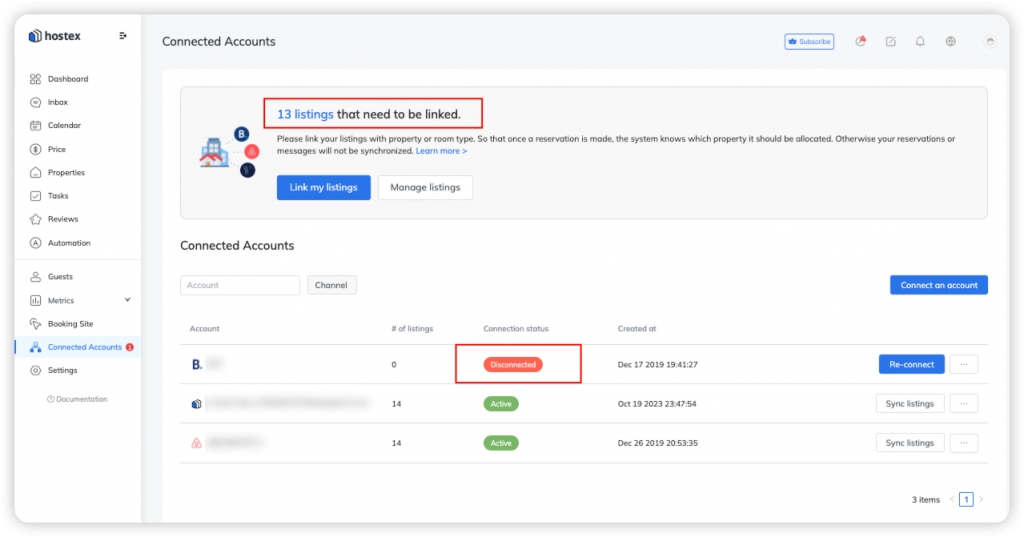
4. Changes before using Hostex
When you link your OTA listings to Hostex, Hostex will synchronize and close the dates that have been booked.
However, please note that the dates you manually closed on the OTA platform before using Hostex will not be synced to Hostex.
Instead, the OTA will update according to Hostex’s calendar availability.
For example:
Suppose you manually closed some dates on Airbnb before using Hostex.
When you link your Airbnb listing to Hostex, those dates will automatically be opened.
If you want those dates to remain closed, you must manually close them on the Hostex calendar.