How to Set Date-Specific Booking Restrictions and Rules
Depending on your operational needs, you may want to apply different booking rules or restrictions to specific dates for a property/unit, like longer minimum stays during holidays or blocking last-minute bookings on weekends.
Hostex allows you to easily manage this through the calendar.
1. How to do it
- Go to your Hostex Calendar.
- Click on the date or date range you want to update.
- In the pop-up window, select “Restrictions”.
- Set your desired values, such as minimum stay or booking window.
- Click Save.
That’s it. The rules will apply only to the selected dates.
2. Which booking restrictions are supported by each channel?
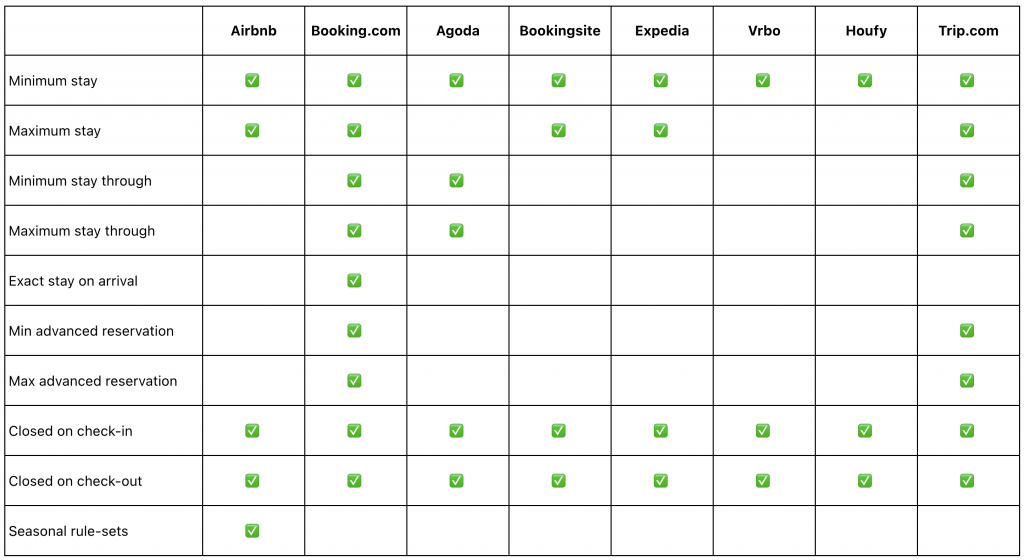
3. What do the different booking restrictions mean?
Minimum stay: Reservations with the check-in date on this date must not be shorter than the specified number of days.
Maximum stay: Reservations with the check-in date on this date must not be longer than the specified number of days.
Minimum stay through: Reservations including this date must not be shorter than the specified number of days.
Maximum stay through: Reservations including this date must not be longer than the specified number of days.
Exact stay on arrival: Reservations with the check-in date on this date must be equal to the specified number of days.
Min advanced reservation: The minimum number of days and/or hours that guests must book in advance. Starting from 12:00 AM on the check-in date.
Max advanced reservation: The maximum number of days that guests may book in advance. Starting from 12:00 AM on the check-in date.
Closed on check-in: Reservations for the check-in date on this date are not allowed.
Closed on check-out: Reservations for the check-out date on this date are not allowed.
Seasonal rule-sets: The custom pricing and booking rules you set for specific dates override the default calendar settings.