How To Link Multi-inventory Listings To Hostex?
Hostex helps you centralize the management of multi-channel inventory for your properties.
By connecting them to the corresponding room types in Hostex, it automatically maintains consistency across all channels.
When one of the listings is booked on its channel, the inventory on other channel listings will be automatically reduced by 1 unit.
How Do I Link Multi-inventory Listings to Hostex?
There are 2 prerequisites before linking listings:
- Already created room types in Hostex. (If not, click here first.)
- Already connected the channel account to Hostex. (If not, click here first.)
You should link those muti-inventory listings to ROOM TYPES.
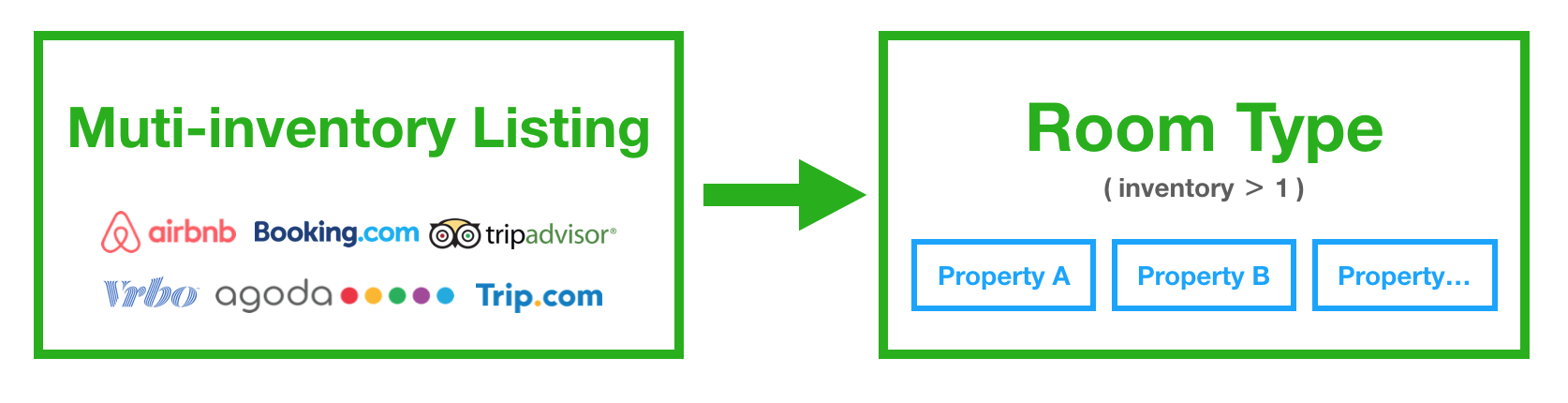
Steps of link listings:
Steps of link listings:
- 1. Go to Connected Accounts on the dashboard.
- 2. Click on the Link my listings.
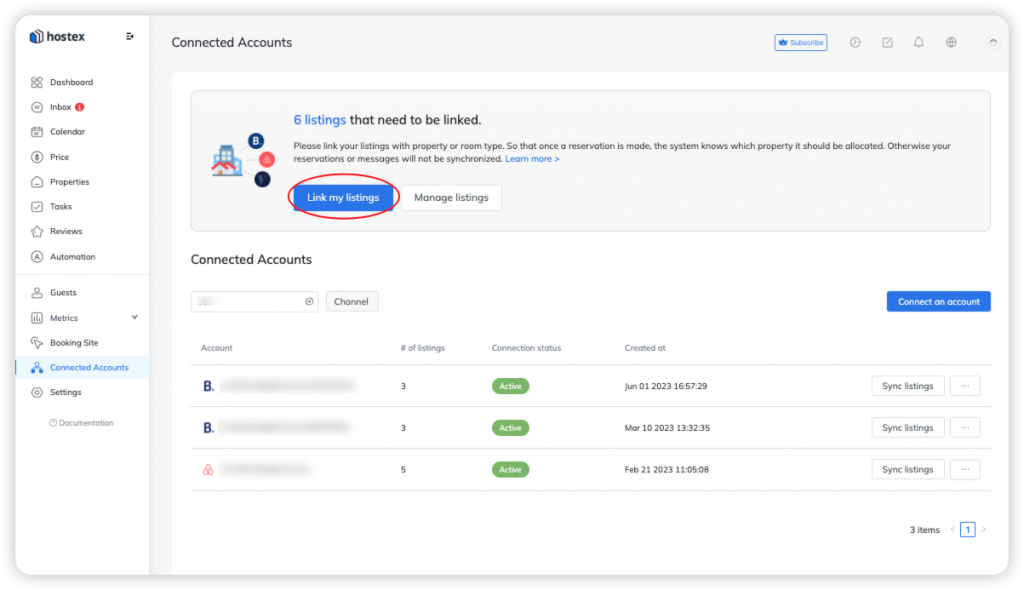
- 3. Select the room type you want to link on the left.
- 4. Click on the Link button on the right side.
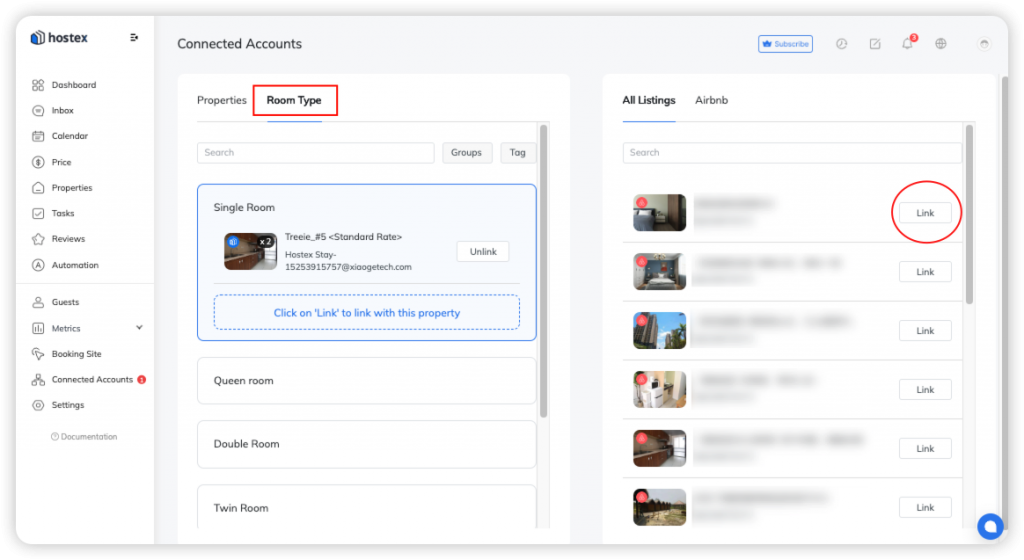
Do you know?
You can easily set up your Airbnb listings as multi-inventory and synchronize them with other channels using Hostex.
Enabling multi-inventory for Airbnb listings is straightforward: link your Airbnb listings to the corresponding room types in Hostex.
Once the linking is complete, the inventory for the Airbnb listings will be equal to the number of properties included in that room type.
Please note that if the property type you have chosen for your listings on Airbnb is “Entire place,” you won’t be able to enable multiple inventory.