How to Change Prices via Hostex?
The Hostex Price calendar is designed to simplify your pricing management and skyrocket your occupancy rate.
You can configure the pricing for every channel individually.
Change the price individually
In APP:
- Get into the “Edit Price” on the dashboard.
- Click on the “Price calendar” at the top.
- Select the dates of a channel listing and click the “Change Price” button.
- Enter the selling price of this channel in the standard view, or switch to the Plus view to modify the price difference.
- Click the Change Price button to save your changes.
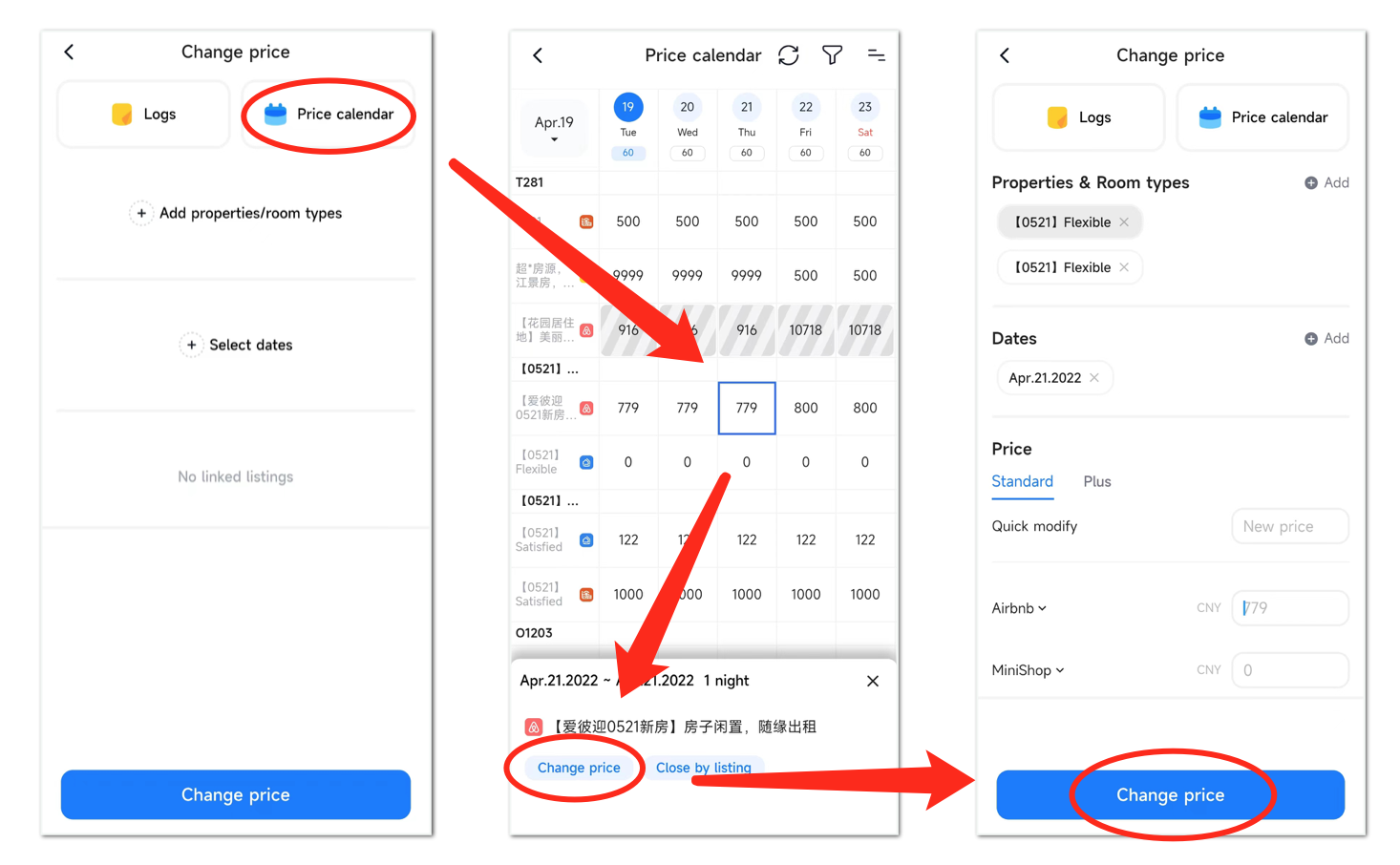
In Website:
- Get into the “Price” calendar.
- Select the dates of a channel listing and click the “Adjust Price” button.
- Enter the selling price of the listing(s).
- Click the button to save your changes.
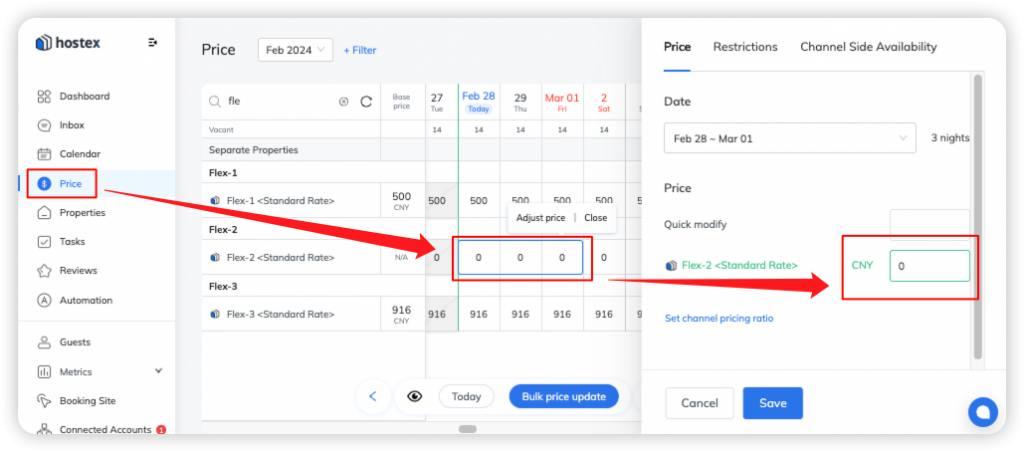
You can also select multiple properties or room types, multiple dates, and multiple channels for bulk price change, which is a very efficient way to manage prices.
Change Prices in bulk
In APP:
- Get into the “Edit Price” on the dashboard.
- Select properties/room types, and dates.
- Enter the selling price of each channel in the standard view, or switch to the Plus view to modify the price difference.
- Click the Change Price button to save your changes.

In Website:
- 1. Get into the “Price” calendar on the dashboard.
- 2. Click on the “Bulk Price Update” button.
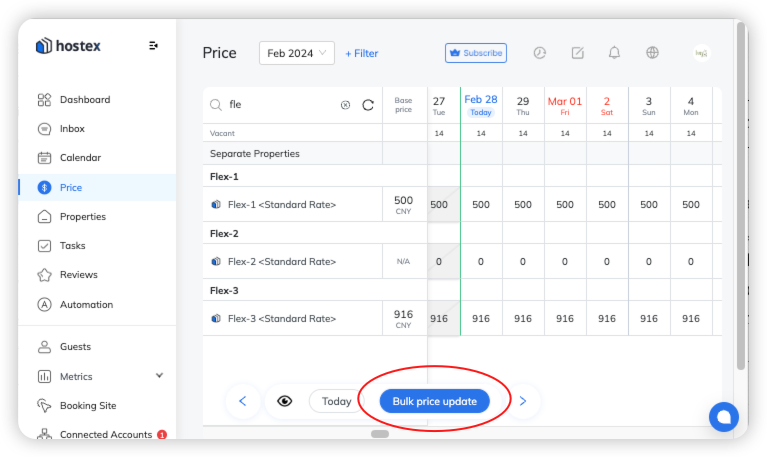
- 3. Select properties/room types, and dates.
- 4. Enter the selling price of each channel in the standard view, or switch to the Plus view to modify the price difference.
- 5. Click the Adjust button to save your changes.
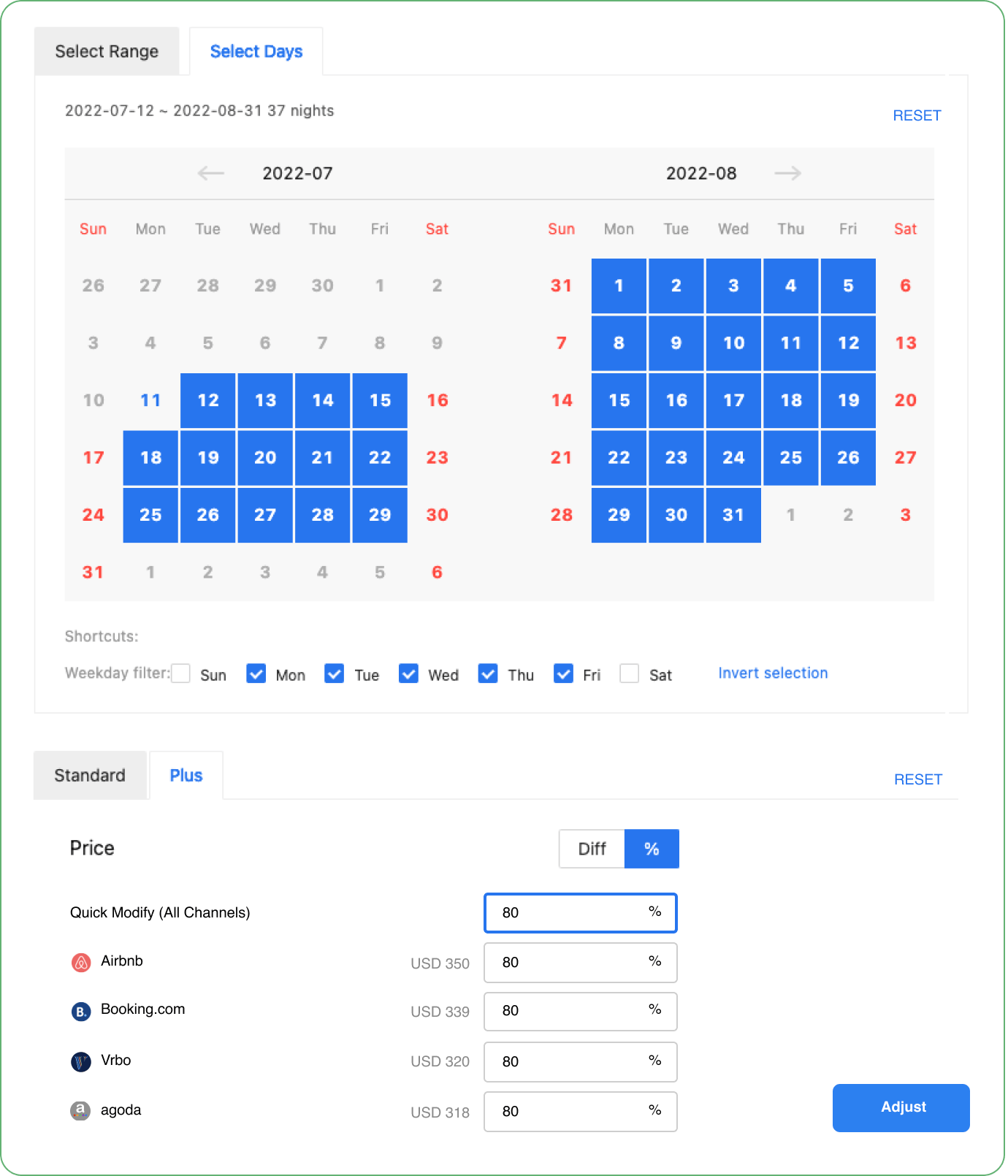
Related Questions: