How Do I Set the Channel Pricing Ratio?
Suppose your property is listed on multiple platforms, and you wish to modify the price of one channel listing, causing the prices on all other channels to change accordingly. To achieve that, you can define a Pricing Ratio within Hostex.
Please note that after setting the Pricing Ratio, the calendar prices do not automatically change.
It only takes effect when you use Quick Modify or the integrated smart pricing tool modifies the price.
① Global pricing ratio
- Click on Settings in Hostex
- Click Channel Pricing Ratio in the Custom Options
- Set up the lead channel and ratios
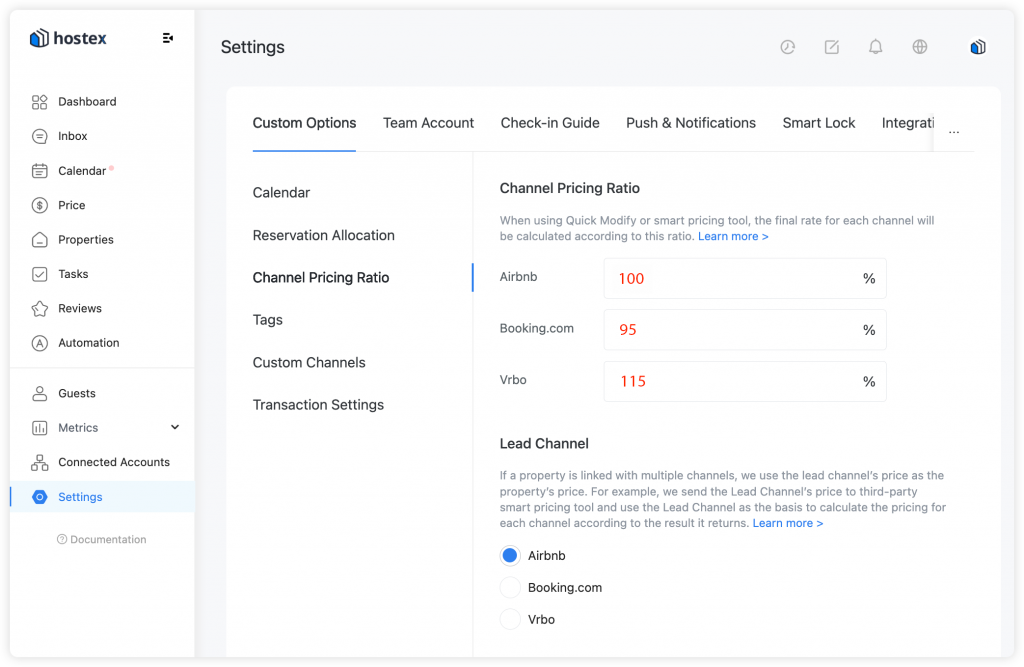
After that, When you manually modify the price or when the integrated smart pricing tool modifies the price, the system will use the Lead Channel’s price as the basis to calculate the price for each channel.
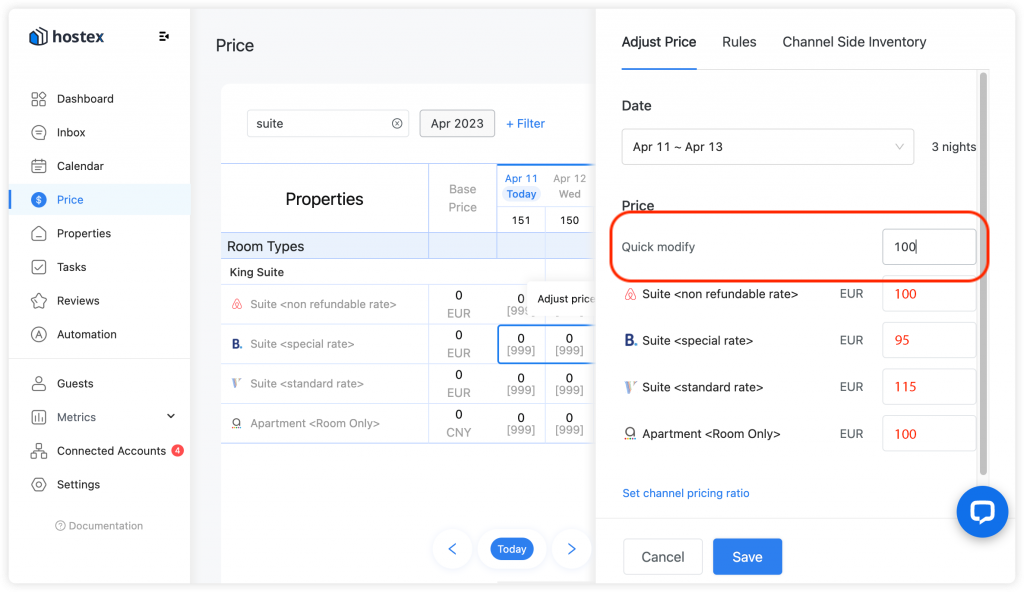
② Listing pricing ratio
- Navigate to the Calendar or Price page.
- Select the desired property or room type.
- On the right-hand side, access the Pricing Ratio setting.
- Enable the Pricing Ratio for the listings associated with this property.
- Configure the specific ratios according to your preferences.
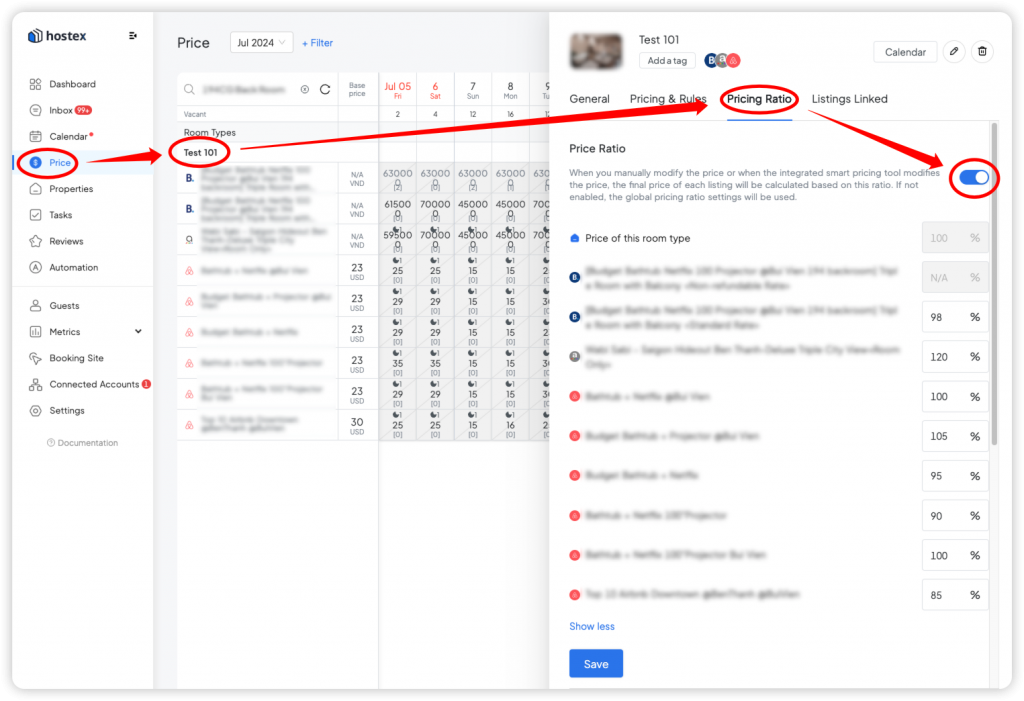
After that, when you manually modify the price or the integrated smart pricing tool modifies the price, the final price of each listing will be calculated based on this ratio.
Please note that if you enable the Listing Pricing Ratio, it will override the Global Pricing Ratio rules you have set.