What Do You Need to Know About the Airbnb Integration?
Hostex is a closely integrated partner of Airbnb, facilitating real-time synchronization of calendars, reservations, and messages through API integration.
This integration streamlines the management of your property, ensuring that your availability, bookings, and communications are seamlessly updated across platforms.
How to integrate an Airbnb account?
- 1. Go to the Connected Accounts section.
- 2. Click the + button to Connect an account.
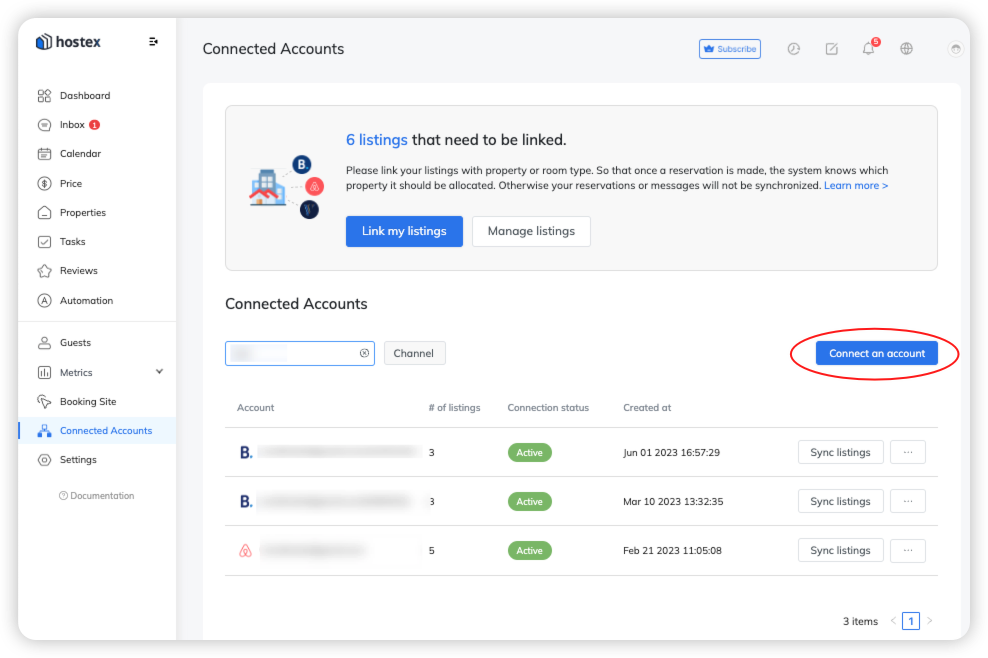
- 3. Click on the Link my listings.
- 4. Select the property or room type you want to link on the left.
- 4. Click on the Link button on the right side.
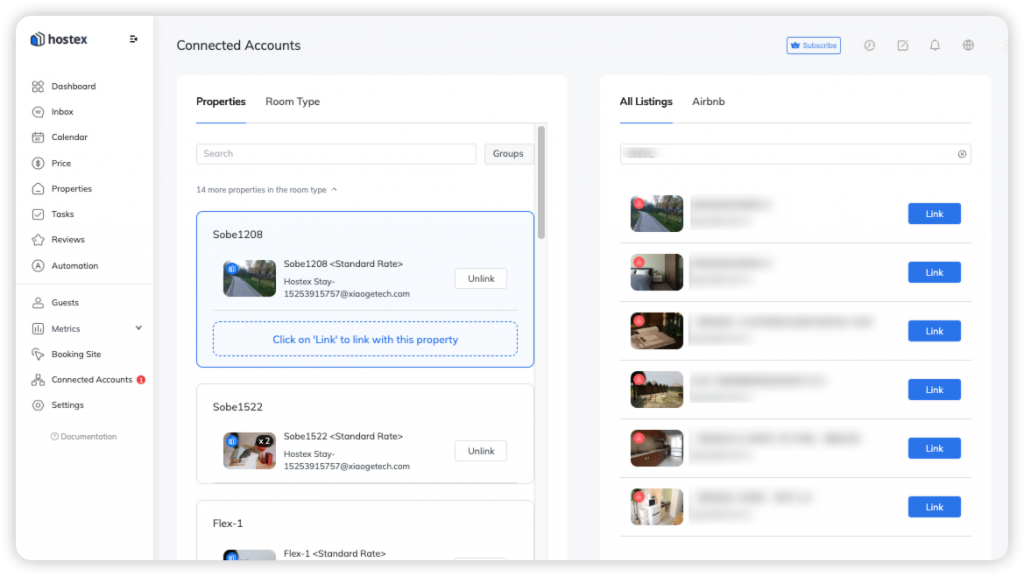
How can I set up the booking rules and availability settings for an Airbnb listing?
Hostex offers seamless connections to your Airbnb accounts. You can easily manage and work directly with your Airbnb listings’ settings on Hostex.
① Settings for all dates:
- Go to the Properties section.
- Click on the property linked with Airbnb listing(s).
- On the right-hand side, you will find all the listings in this property.
- Click on the listing you want to edit.
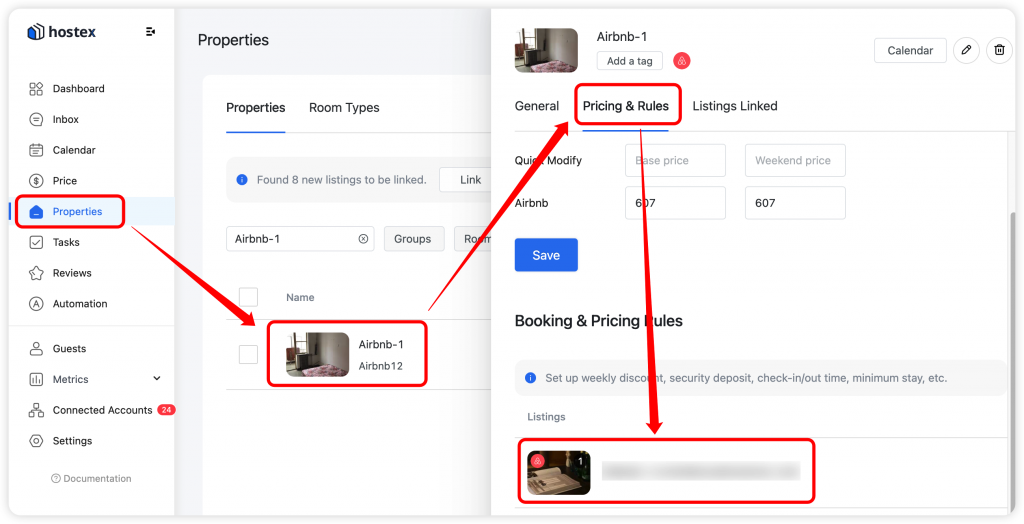
Then you can set up the following settings or rules:
Pricing, which includes:
- Base Price
- Weekend Price
- Weekly discount (%)
- Monthly discount (%)
- Early-bird discounts
- Last-minute discounts
- Long-term discount
- Security deposit
- Price per extra person
- Cleaning Fee
Booking settings, which include:
- Check-in start time
- Check-in end time
- Check-out end time
- Instant booking
- Number of guests permitted
Availability settings, which include:
- Number of minimum stay nights
- Number of maximum stay nights
- Advanced notice for an incoming reservation
- Dates you can accept bookings
- Distant requests
- Preparation time
- The check-in or check-out time which is allowed in a week
② Settings for specific dates:
If you have set specific date restrictions for an Airbnb listing, those settings will override any general settings you have set for all dates.
- Go to the Price section.
- Select the dates of an Airbnb listing you want to edit.
- On the right-hand side, you will find the rules of this listing.
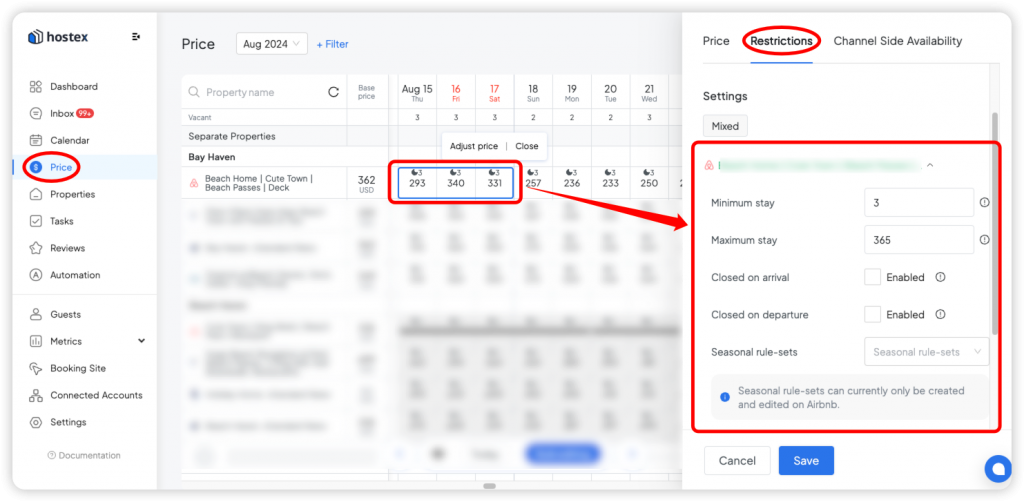
Then you can set up the following settings or rules for these dates.
– Minimum stay on arrival – the minimum number of days a guest must book the specified room, for the specified rate, if they check in on the specified date.
– Maximum stay on arrival – The maximum number of days a guest may book the specified room, for the specified rate, if they check in on the specified date.
– Closed on arrival – Specifies if the listing is unavailable to book if the guest checks in on the specified date.
– Closed on departure – Specifies if the listing is unavailable to book if the guest checks out on the specified date.
How Can I Enable Multi-inventory for an Airbnb Listing?
You are not able to directly list a multi-inventory listing in Airbnb, but with Hostex, you can set up an Airbnb listing as multiple inventories and easily sync it with other channel listings.
Enabling multi-inventory for Airbnb listings is straightforward: link your Airbnb listings to the corresponding room types in Hostex.
Once the linking is complete, the inventory for the Airbnb listings will be equal to the number of properties included in that room type.
Please note that if the property type you have chosen for your listings on Airbnb is “Entire place,” you won’t be able to enable multiple inventory.
How to turn off the Instant Book for an Airbnb Listing?
Once an Airbnb listing is linked to Hostex, “Instant Book” will be enabled by default.
To turn it off,
- Go to the Properties section.
- Click on the property linked with Airbnb listing(s).
- On the right-hand side, you will find all the listings in this property.
- Click on the listing you want to edit.
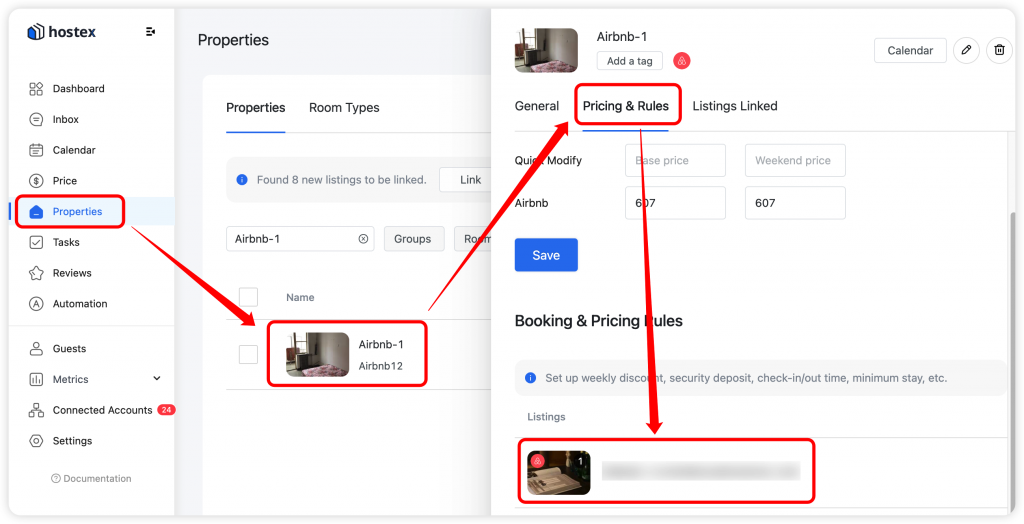
Then you can turn off the Instant Book.
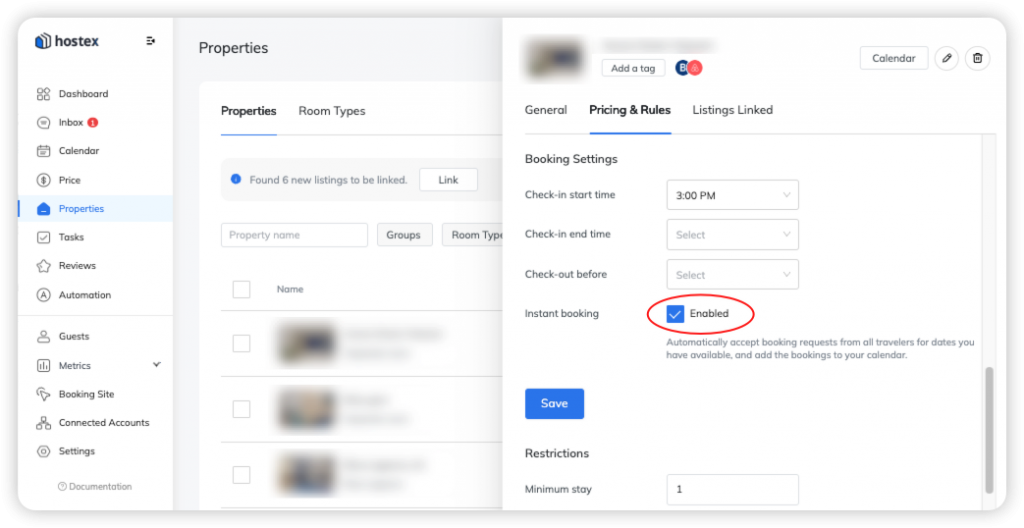
Other things you should know
You may encounter the following problems when connecting to your Airbnb account.
1. Unable to Connect Your Account(s)
Each Airbnb account only allows authorizing one PMS.
If you have authorized another PMS, you must log in to the Airbnb website in your computer browser to unauthorize it before connecting to Hostex.
- Log in to the Airbnb website.
- Click on Avatar – Account – Privacy & Sharing.
- Remove access to the other PMS.
2. Listings Failed to Pass the Review
To help create comfortable, reliable stays for guests, Airbnb asks all Hosts to meet some requirements for each of their listings.
When you authorize your Airbnb listings with Hostex, Airbnb will adopt more rigorous auditing criteria to help your listings rank higher and increase the probability of being searched.
Therefore, after you have linked the listings to Hostex, sometimes the listing may show up with the message “Listing amenities don’t meet the requirement”. But you don’t have to worry, this will only affect its management in Hostex, and will not really block this listing.
Solution.
- Go to the Properties page on Hostex,
- Click on “Review details” to check the reason for failure.
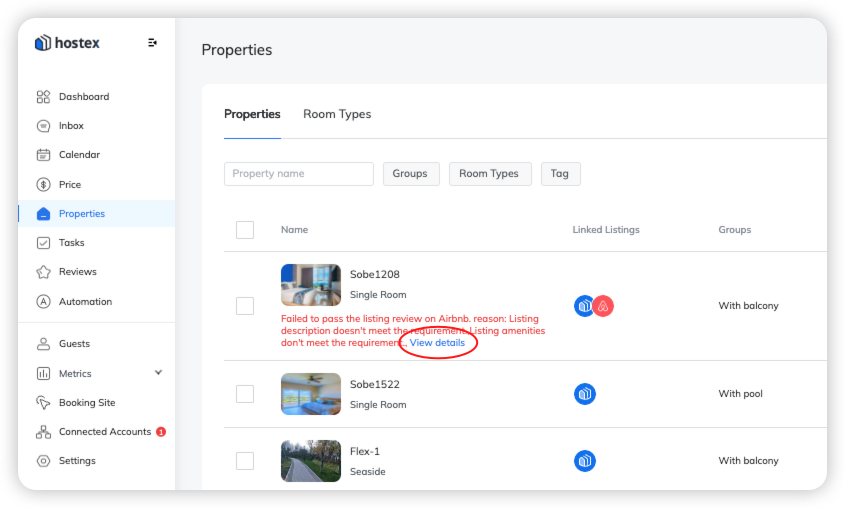
- Go to the Airbnb website to adjust the listing as required.
- Go back to Hostex and click on “Re-Submit” in “Review details”.
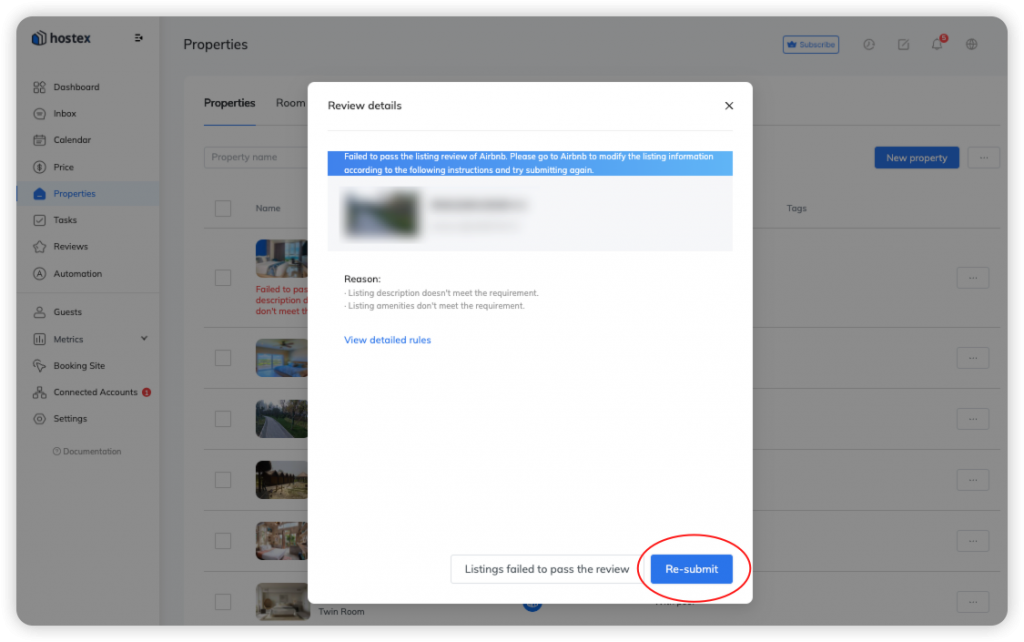
3. Co-host Account on Airbnb
Airbnb does not support using a co-host account to authorize PMS for listings management, please connect your host account to Hostex.
4. Listings Management
Once you have linked your Airbnb listings to Hostex for management, here are a few things you need to know.
- You can only change availability and price in Hostex, which cannot be changed on the Airbnb website. (View Airbnb Instruction)
- When you need to unlist an Airbnb listing, you need to go to the Properties page, click on the Channels section of a property, and then click the “Unlist” button on the Airbnb listing card.
5. Host-Only Fee
When you manage your listings through PMS software, Airbnb will mandate the service fee to Host Only Fee.
By implementing the host-only fee, Airbnb guests will no longer be surprised by an additional fee added to their final charge at checkout. Hosts have more control over the prices they can set for guest bookings, and guests can see these final prices upfront without getting a surprise when they need to pay. Check the official instructions from Airbnb >>