What Is Channel Manager?
A channel manager is an essential online tool for vacation rental property managers and Airbnb hosts.
Hostex supports integration with Airbnb, Vrbo, Booking.com, Expedia, Agoda, Trip.com, Houfy, and Google Vacation Rentals.
With this feature, you have much better control over properties listed on multiple vacation rental websites since you can easily manage them from one spot.
Why Use Channel Manager?
- Multi-channel synchronization: Hostex integrates listings from multiple vacation rental channels into one calendar, eliminating the need to switch between multiple platforms.
- Synchronized availability and pricing: Manage the availability, pricing, and minimum stay requirements across all channels in one calendar.
- Synchronized bookings: View all bookings from various channels in one calendar. If a property is booked on one channel, the corresponding dates on other channels will be immediately blocked.
- Synchronized messaging: Guest messages from different platforms will be displayed in Hostex, and you can also set up automatic messaging to guests on platforms like Airbnb, Vrbo, and booking.com.
How Do I Connect Channel Accounts to Hostex?
You can go to the Connected Accounts on Hostex APP, and click the + button to connect an account of the platform you choose.
If you are using the web version of Hostex, please click the Connect an Account button in the Connected Accounts.
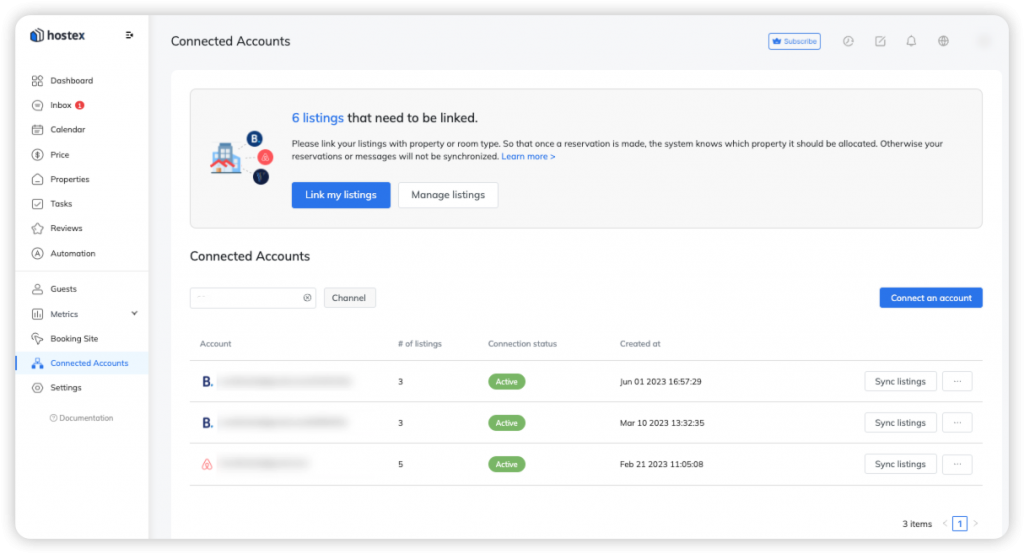
How Do I Link Listings to Hostex?
There are 2 prerequisites before linking listings:
- Already created properties or room types in Hostex. (If not, click here first.)
- Already connected the channel account to Hostex. (If not, click here first.)
You should link those separate listings to Hostex’s PROPERTIES you created,
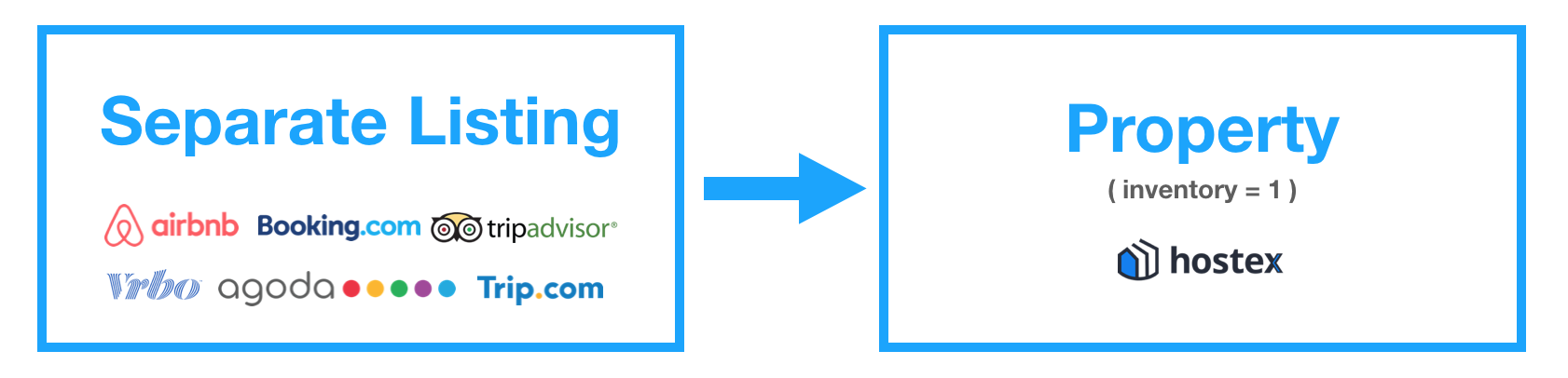
and the muti-inventory listings to ROOM TYPES.

Steps of link listings:
- 1. Go to Connected Accounts on the dashboard.
- 2. Click on the Link my listings.
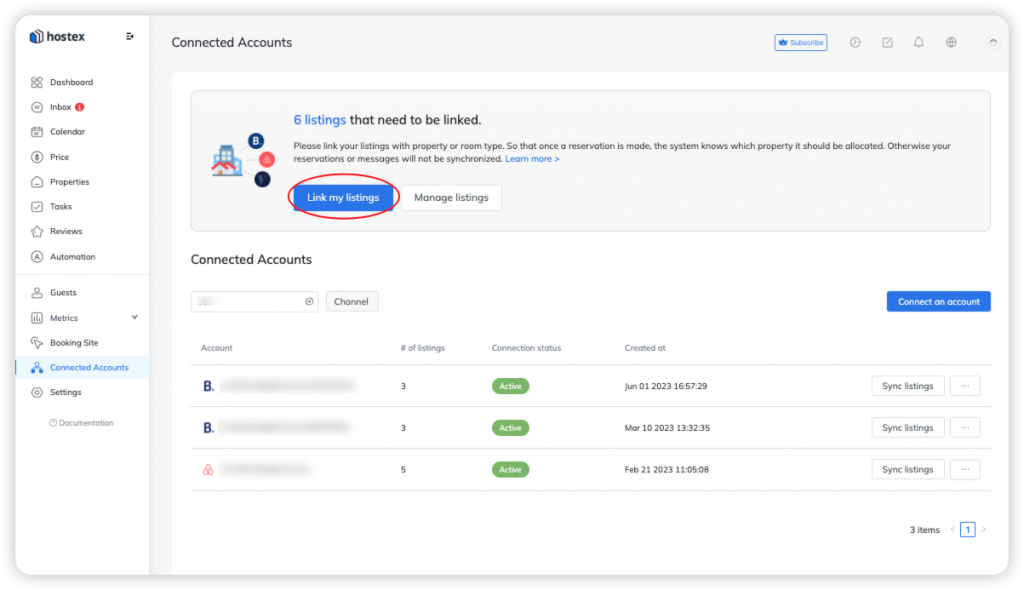
- 3. Select the property or room type you want to link on the left.
- 4. Click on the Link button on the right side.
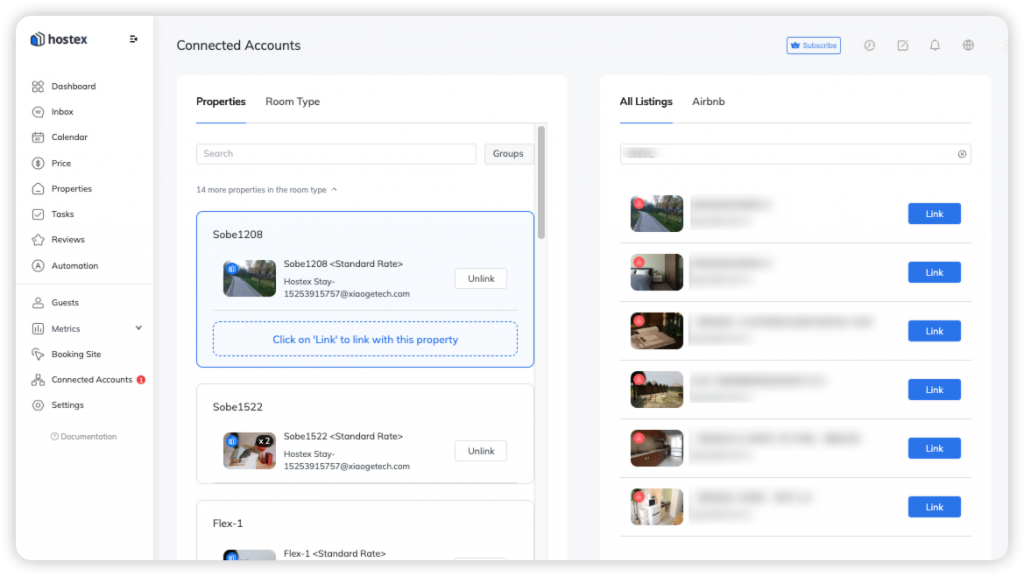
Related Question: