How to Automate Your Messages via Hostex?
With Hostex’s smart messaging system, you could automate up to 70% of your daily communication work.
1. Auto-reply
You can use Hostex’s auto-reply feature to quickly resolve guest queries and provide timely assistance to your guests.
How to set an auto-reply?
- Click the Automated Messaging in the Automation section.
- Click the + button to create a rule.
- Create an AI Recognition or Keyword Matching rule.
- Save your rule.
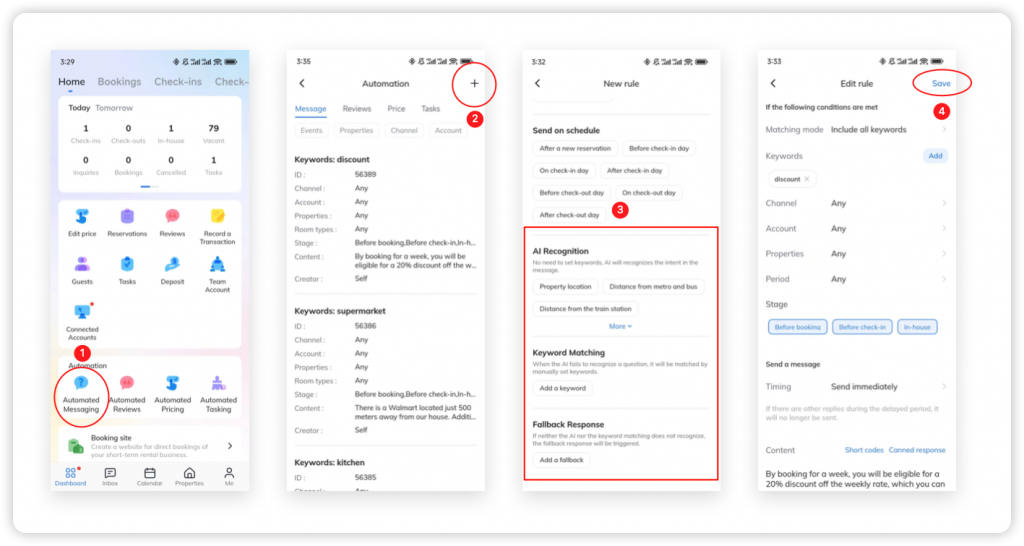
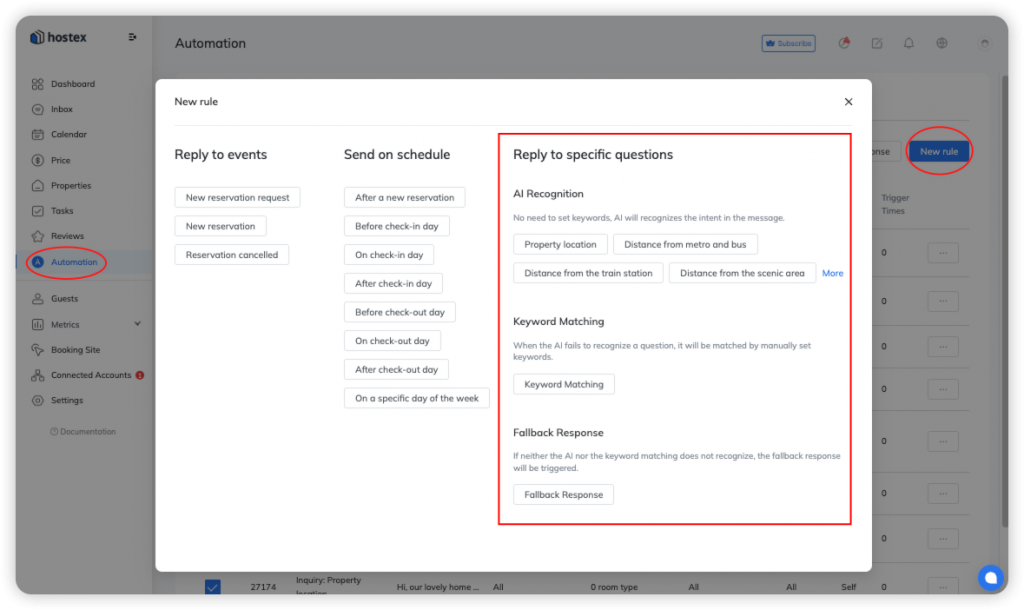
Things to keep in mind
- When you set a delayed sending message rule, If there are other replies during the delayed period, it will no longer be sent.
- When auto-reply is enabled, if multiple rules are hit, the system will only choose one rule randomly to execute.
- You can click the “Test this rule” button to check the accuracy of the AI Recognition while setting the inquiry question.

2. Triggered Messages
Triggered Messages help to send messages to your guests automatically in the smart triggers and the situations you set.
It makes sure that your guests get timely responses when they book or cancel a reservation, or when they check in and check out, it will save you tons of time and earn your guests’ sympathy.
How to set up automatic messages?
- Click the Automated Messaging in the Automation section.
- Click the + button to create a new tule.
- Create a Reservation or Check-in Info trigger.
- Save your rule.
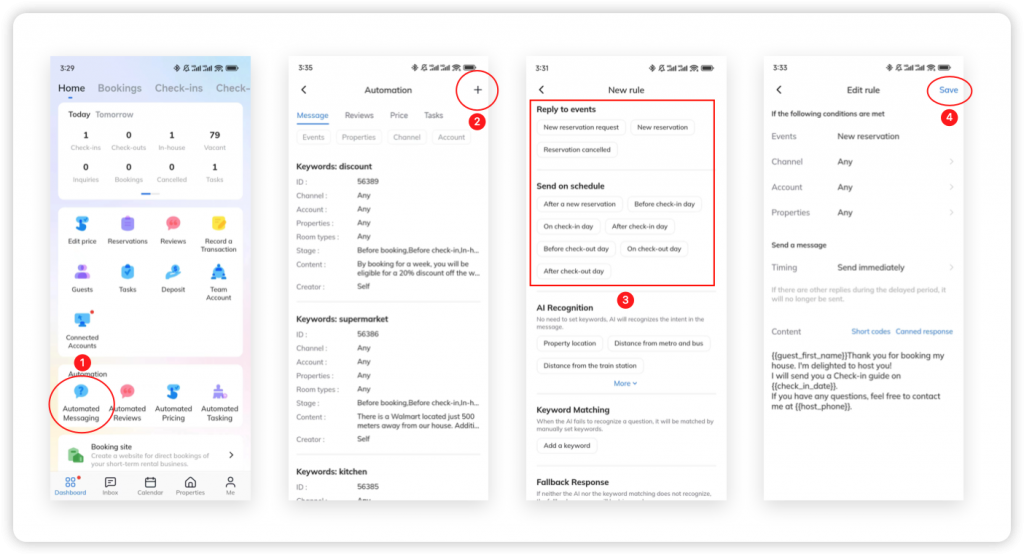
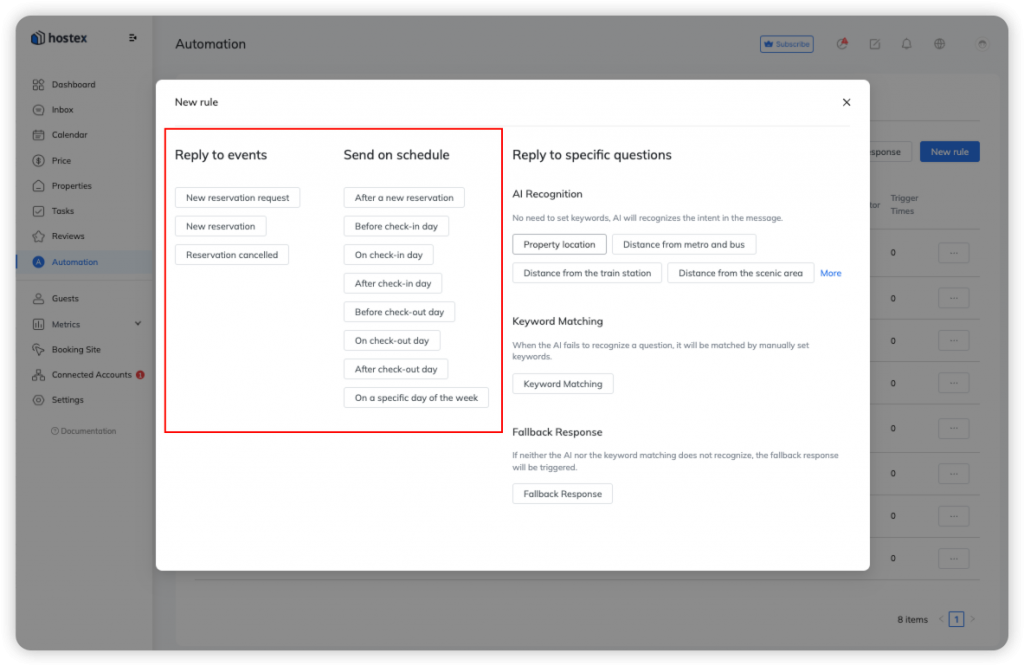
Things to keep in mind
- When you set an automated message rule for a specific time before the check-in day, if a guest books after that time, Hostex will trace back to send the message, up to 3 days before the check-in day at 00:00 AM, to ensure that guests don’t miss important information.
- The time of automation is determined by the property’s time zone.
- If the guest has never sent you a message, the channels do not allow sending messages to guests through third-party platforms, so the auto-message you set on Hostex cannot be sent, you need to go to the channel site and initiate a conversation first.