What Do You Need to Know About the Booking.com Integration?
Hostex is a closely integrated partner of Booking.com, facilitating real-time synchronization of calendars, reservations, and messages through API integration. This integration streamlines the management of your property, ensuring that your availability, bookings, and communications are seamlessly updated across platforms.
How to integrate a Booking.com account?
- 1. Go to the Connected Accounts section.
- 2. Click the + button to Connect an account.
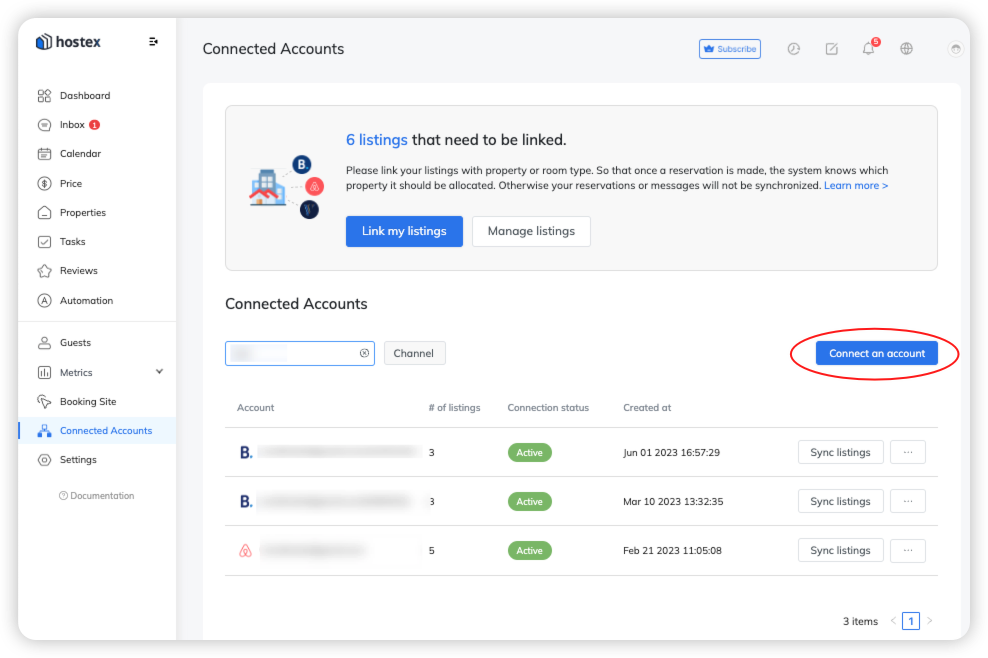
- 3. Click on the Link my listings.
- 4. Select the property or room type you want to link on the left.
- 4. Click on the Link button on the right side.
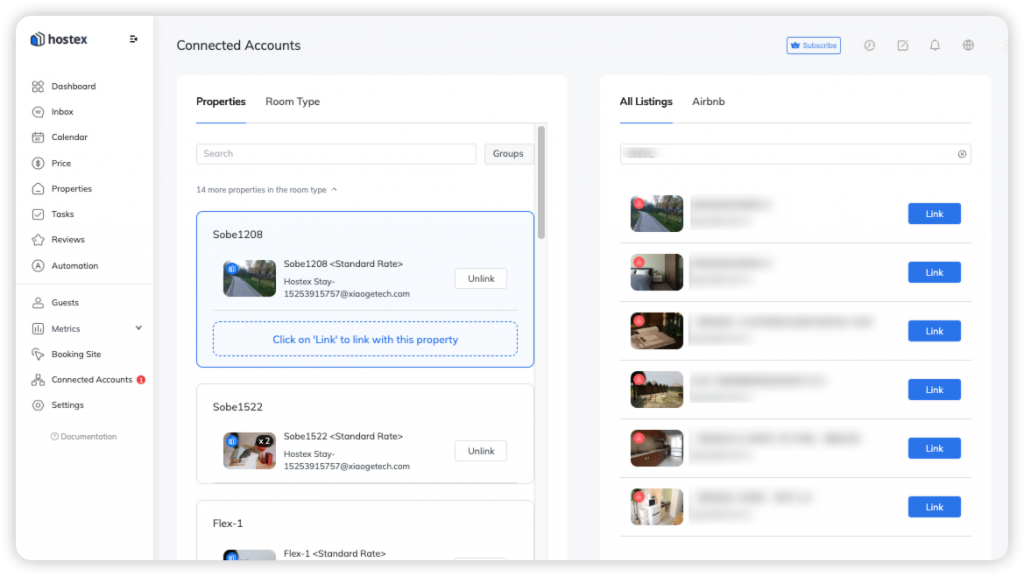
Note:
When you connect your Booking.com account with Hostex, all rate plans for a listing are loaded into Hostex, and you must link all these rate plans to the relevant property or room type on Hostex.
How can I set up the booking rules and settings for a Booking.com listing?
Hostex offers seamless connections to your Booking.com accounts. You can easily manage and work directly with your Booking.com listings’ settings on Hostex.
To do it,
- Go to the Price section.
- Select the dates of a Booking.com listing you want to edit.
- On the right-hand side, you will find the rules of this listing.
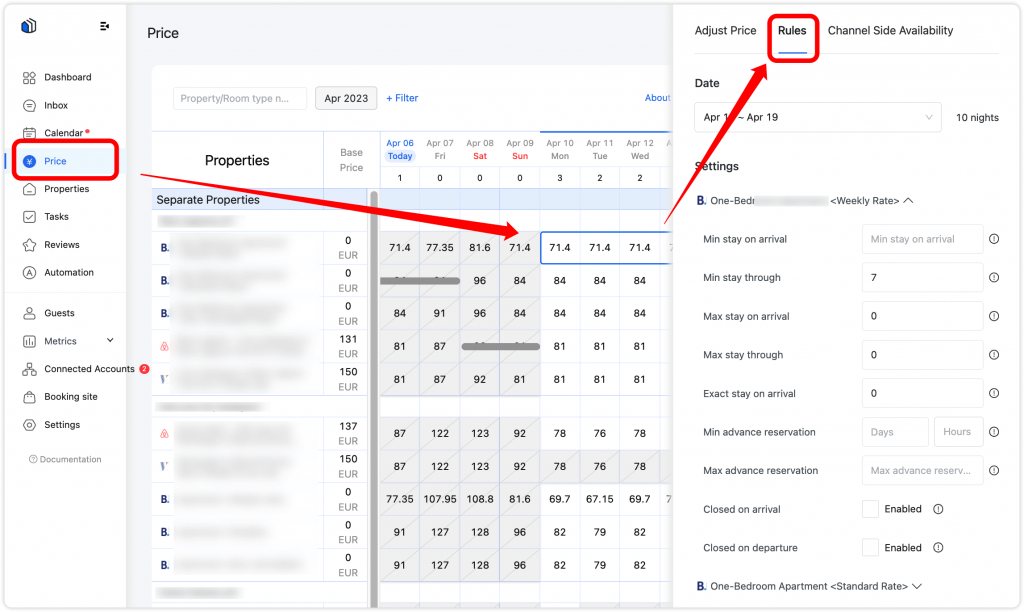
Then you can set up the following settings or rules for these dates.
– Minimum stay on arrival – the minimum number of days a guest must book the specified room, for the specified rate, if they check in on the specified date.
– Minimum stay through – The minimum number of days a guest may book the specified room, for the specified rate, if the stay includes the specified date.
– Maximum stay on arrival – The maximum number of days a guest may book the specified room, for the specified rate, if they check in on the specified date.
– Exact stay on arrival – The exact number of days a guest must book the specified room, for the specified rate, if they check in on the specified date.
– Min advance reservation – The minimum number of days and/or hours that guests must book in advance (before the planned check-in or check-out date). The search date is counted as one of the days in the restriction length.
– Max advance reservation –The maximum number of days and/or hours that guests may book in advance (before the planned check-in or check-out date). The search date is counted as one of the days in the restriction length.
– Closed on arrival – Specifies if the listing is unavailable to book if the guest checks in on the specified date.
– Closed on departure – Specifies if the listing is unavailable to book if the guest checks out on the specified date.
Why Is My Booking.com Calendar Blocked After Connecting to Hostex?
Once your Booking.com accounts are connected to Hostex, which is an official connectivity partner of Booking.com, you can only manage your calendar & rate plans in Hostex, and it will be much easier than that in Booking.com.
And, whenever a Booking.com listing is connected with Hostex, the previously set prices and availability will be reset to 0 by default, and your Booking.com calendar will be disabled to prevent operation conflicts.
How to make a Booking.com listing bookable?
To do this, follow the steps below:
- Get to the Price calendar.
- Click on any date of a listing’s Rate Plan.
- Select the dates that you would like to be available.
- Set a price for those dates.
- Save your changes.
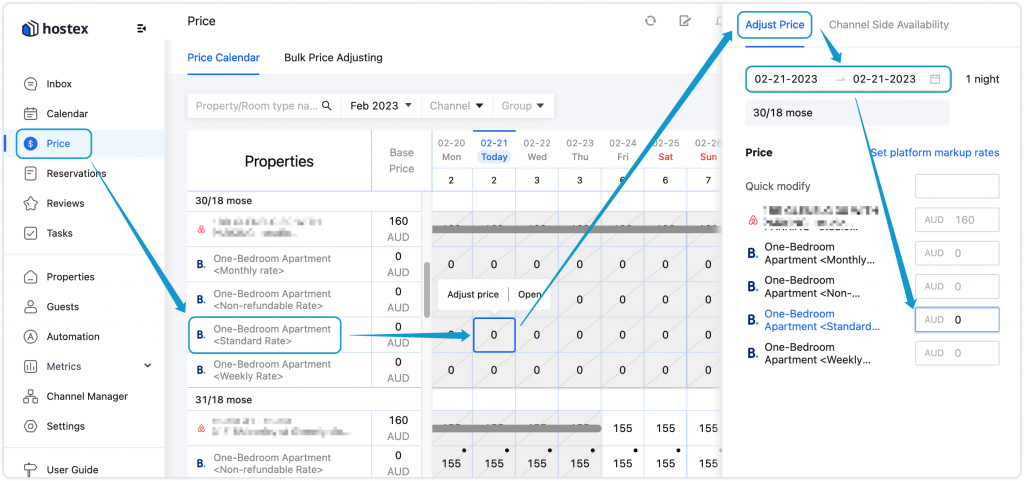
Things to keep in mind:
1. If your booking.com listing has several price plans that rely on the Standard Rate Plan, then you only need to set the price of the Standard Rate Plan, and the other rate plans will automatically change based on it.
2. You only need to set the price properly and no need to change the availability manually.
3. If you followed these steps and the property is still not available, please contact Booking.com support.
Why are some booking.com rate plans not showing in Hostex?
When you authorize your booking.com account with Hostex, all rate plans for a listing are loaded into Hostex, and you must link all these rate plans to the relevant property or room type on Hostex.
However, it is important to note that if you create new rate plans in Booking.com dependent on a main rate plan after authorizing Hostex, these new rate plans will display with a “Not XML” tag in the calendar, and Booking.com will not allow you to sync them in Hostex. You can only manage them in Booking.com.
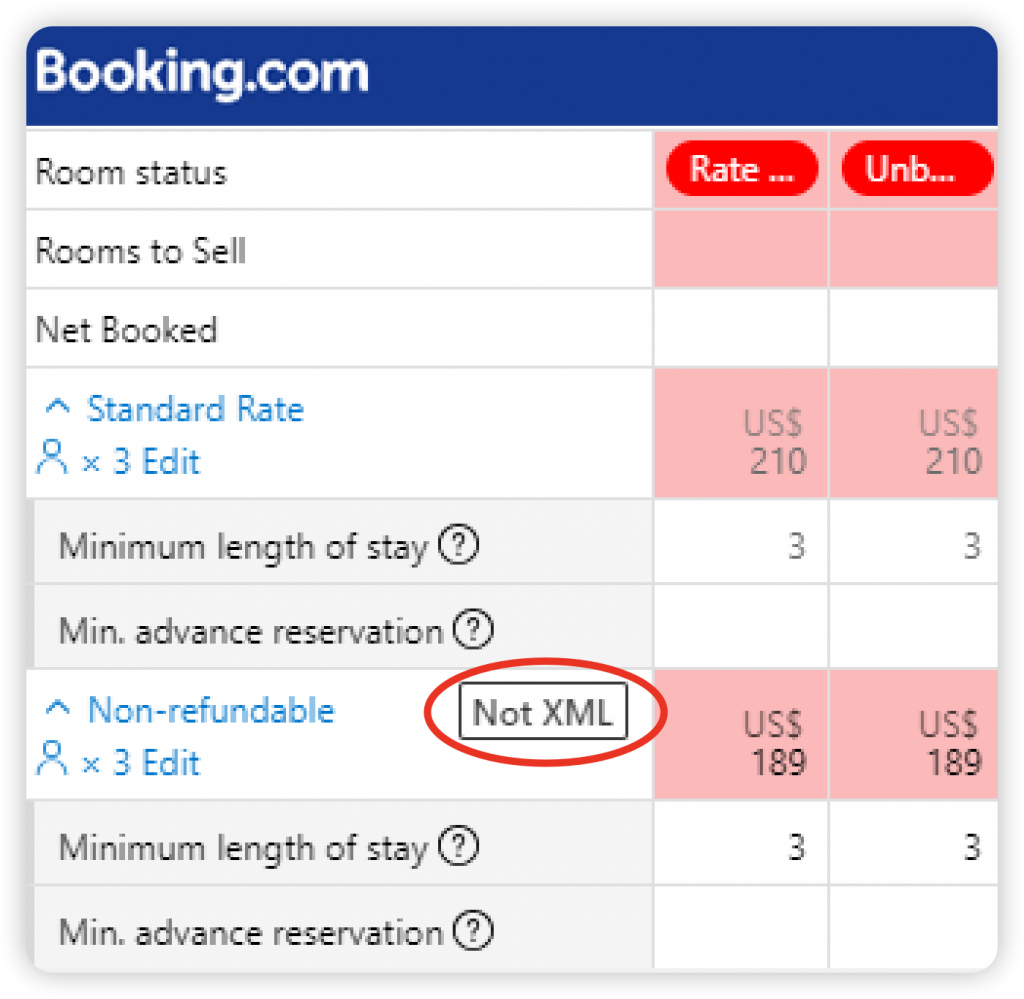
So, if you need to create new rate plans and want to manage them in Hostex, you will need to create a new, independent rate plan in Booking.com.
Other things you should know
You may encounter the following problems when connecting to your Booking.com account.
① Once your Booking.com account is connected to Hostex, all rate plans for a listing will be loaded and you need to link all these rate plans to the relevant property or room type.
② Due to Booking.com’s privacy policy restrictions, reservations created before connecting to Hostex won’t be automatically synchronized with the cancellation status, so if one of them is canceled, you need to contact customer service for assistance.